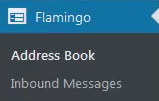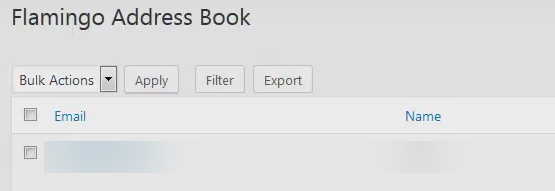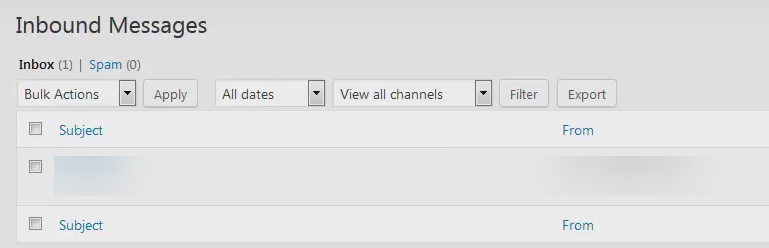One sales lead is one potential customer who can stick with you in the long run. You want to make sure that you don’t lose a single one simply because you were not able to keep a list of the people who have reached out to you and have desired to do business with you.
The Contact Form 7 plugin does not automatically save the submitted messages, so for you to keep track, you will need to install Flamingo. This way, you can save the messages that your visitors and customers have sent you through your website’s contact form.
If you have not installed the Contact Form 7 plugin yet, click here to know more.
Now that you have that set up, your next step is to make sure that you have records of who has contacted you using your form, so you can make sure that every query has been responded to In any case that you have already replied to these contacts, these are counted as possible leads, as well, which you can use for your marketing campaigns.
Installing Flamingo is the same as installing any other WordPress plugin:
- Download Flamingo here.
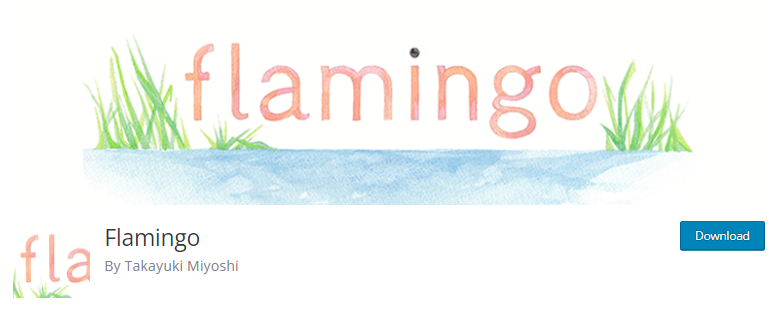
- Upload your plugin to WordPress (via File Manager) (/wp-content/plugins).
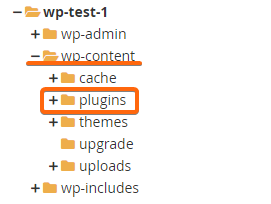
- Activate the plugin.

To test if the plugin is working, we recommend you do a test using your contact form. Use a different device or a different browser so the WordPress administrator logins will not be recognized as you enter your website. Once you have successfully sent the form, go back to WordPress and follow these steps:
- On the left side menu, click on Flamingo.
- Address Book will show/sort the messages you have received by email address:
- If you want to view your messages by subject, or by date received, select Inbound Messages.
The test message you sent should be visible in these windows.
You’re good to go! Now hop on to your WordPress and get started!
Hosted with CLDY? Contact us here and we’ll help you out.