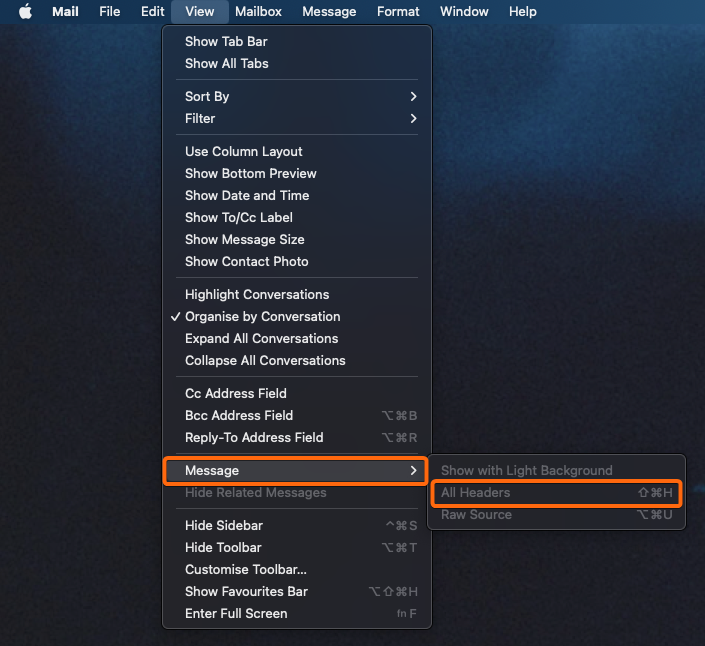Mail inboxes would show who your message is from, and when it is delivered. But email headers can show you more specific information such as List-ID, or Resent-From information, which is not visible right away. Here’s how you can view email header fully when you have the Mac OS Mail app.
1. Look for the Mail app using the Spotlight search, or from your dock.

2. Single-click on the email you want to view header from.
3. On the navigation bar, click on View.
![]()
4. Select Message, then click All Headers.
- A new window should give you the full header details of your selected email.
5. If you would like a more comprehensive view of the header again, click on View, then Message. And select Default Headers.