We have introduced SPF records to you and how you can set it up in this article. Now, here are the various ways you can check your SPF record from your end:
Check via Command Prompt for Windows OS
- Click on Start button + R key (or type “Run” on your search bar and launch the application).
- Type “cmd” and click OK (or the Enter key).
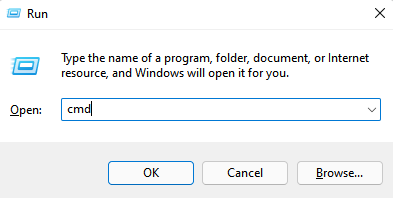
- The Command Prompt window should now appear.

- Type the following text as it is:nslookup -q=txt domain_name
(Replace domain_name with the domain you want to check the SPF records for.)Once done, hit the Enter key. - If an SPF record is found, the results will look similar to this:
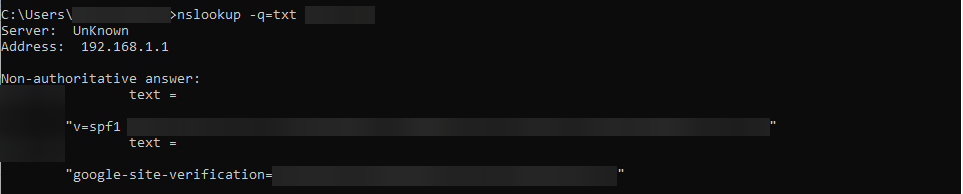
Check via Terminal for macOS
- From the Launchpad, search for “Terminal”. Launch this application.
- Follow steps (4) onwards from the Windows OS instructions, and this should also provide similar results:
Check via SPF Record Checking URL (1)
- Copy and paste this URL to your browser:
http://www.kitterman.com/spf/validate.html - Under the field that says “Does my domain already have an SPF record? What is it? Is it valid?”, type your Domain name on the succeeding text box:
- Click on Get SPF Record (if any).
- If found, the page will display your SPF records.
Check via SPF Record Checking URL (2)
- Go to this link:
https://mxtoolbox.com/spf.aspx - Type your Domain Name into the text box:
Then, click on SPF Record Lookup.
- Your SPF record will be visible to you on the succeeding page that will load up. Details of your SPF record will also be shown, and if any errors have been found.
To know more about the specific errors found, you can click on More info.


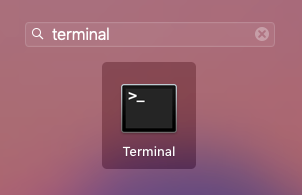
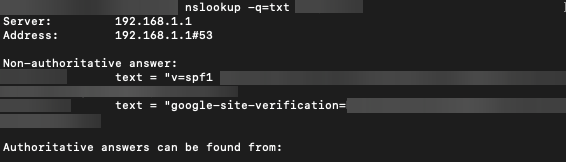
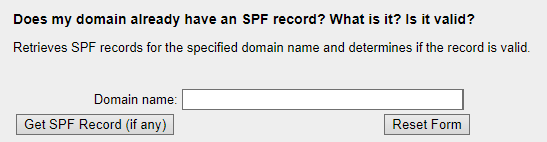
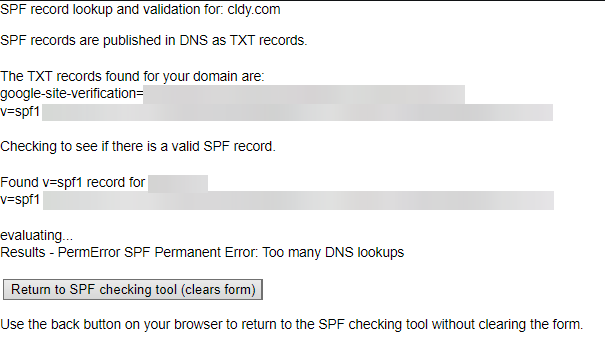
 Then, click on SPF Record Lookup.
Then, click on SPF Record Lookup.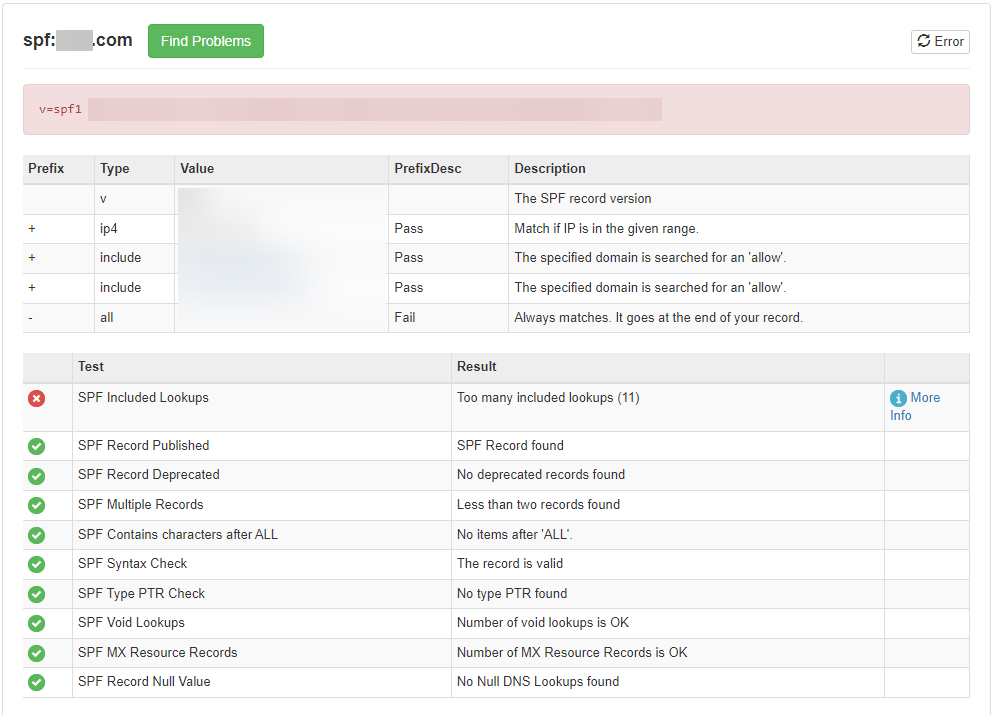 To know more about the specific errors found, you can click on More info.
To know more about the specific errors found, you can click on More info.



