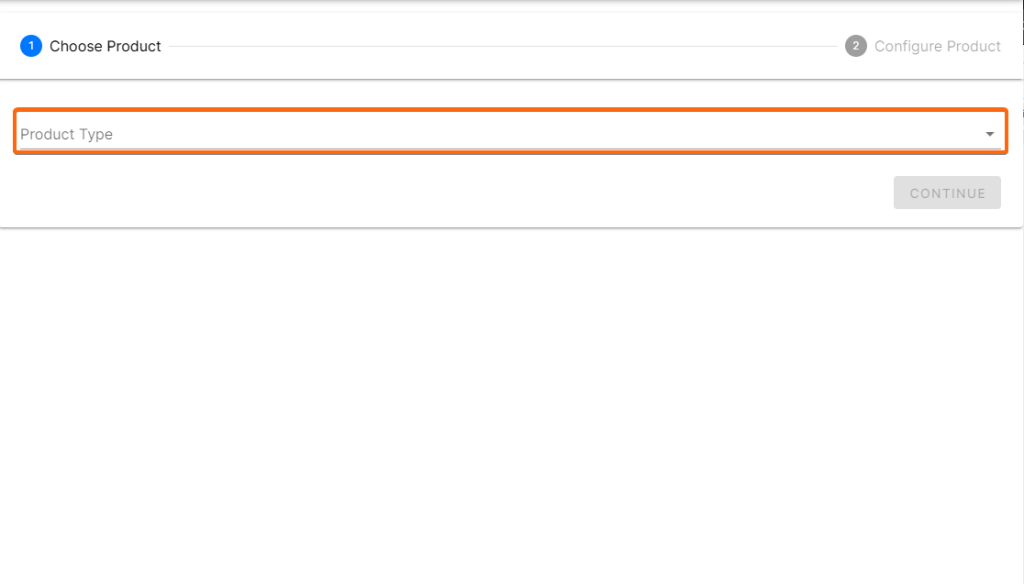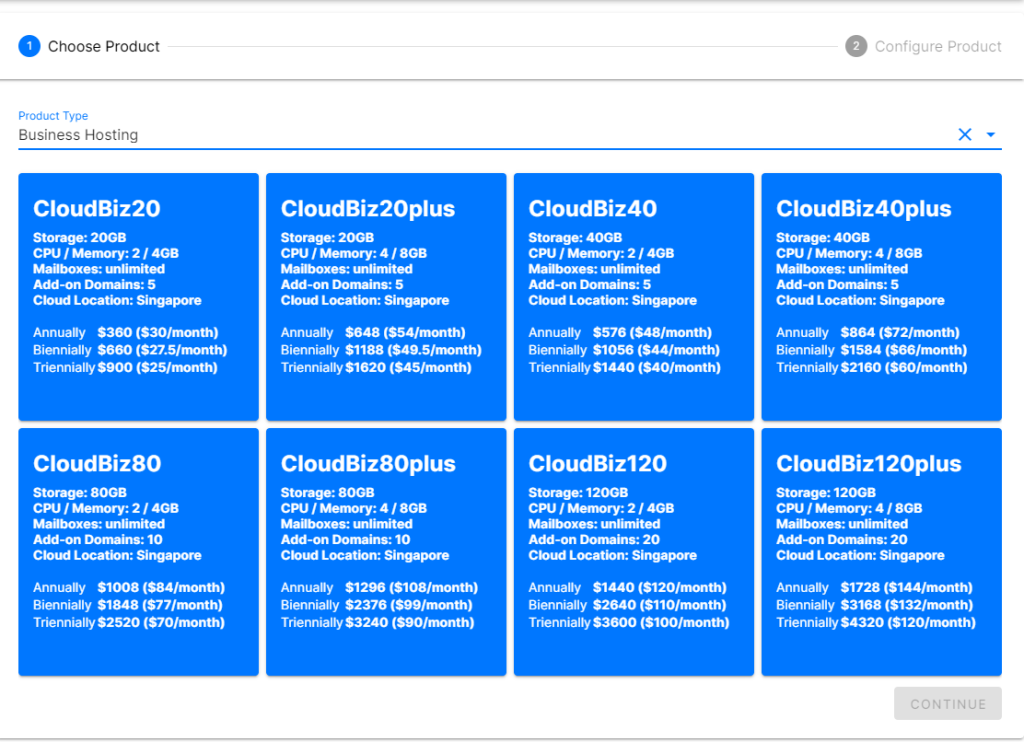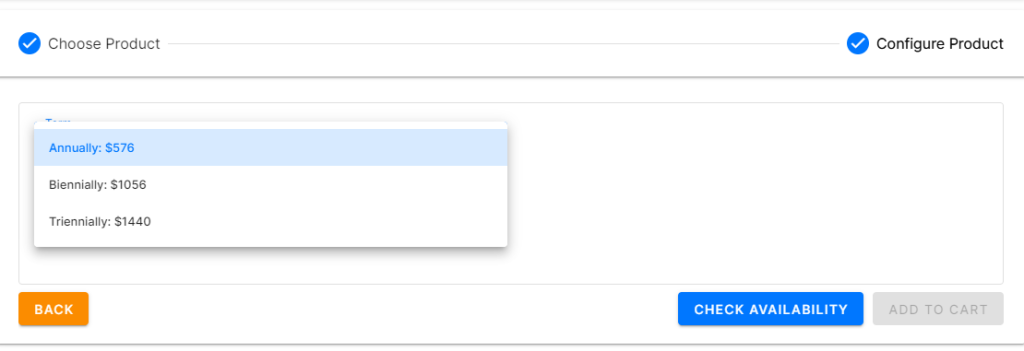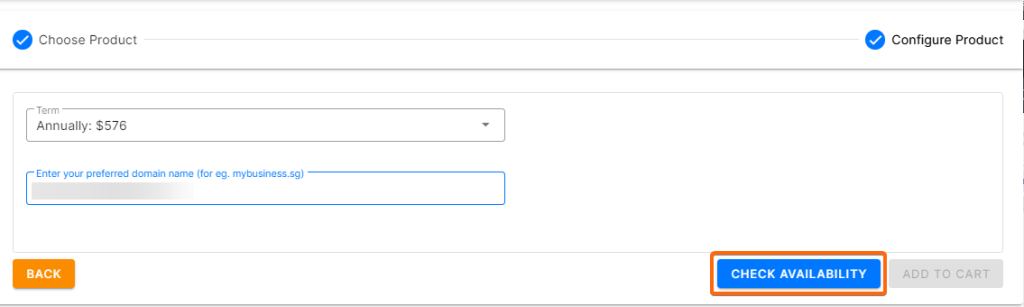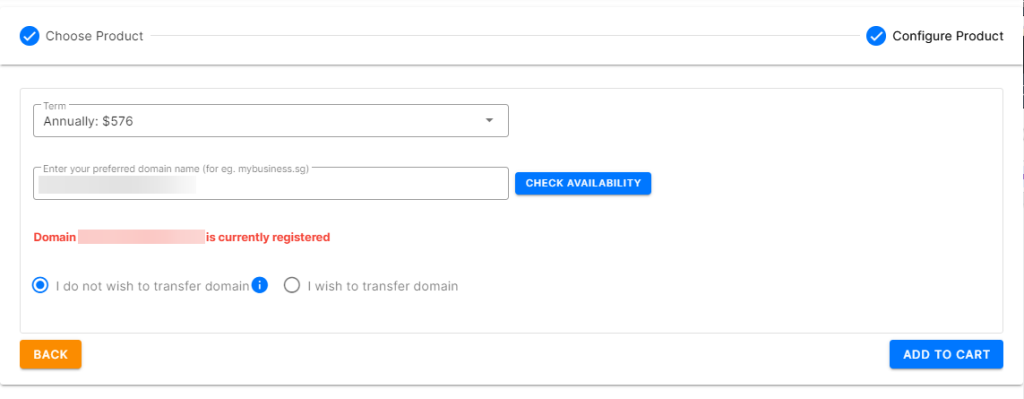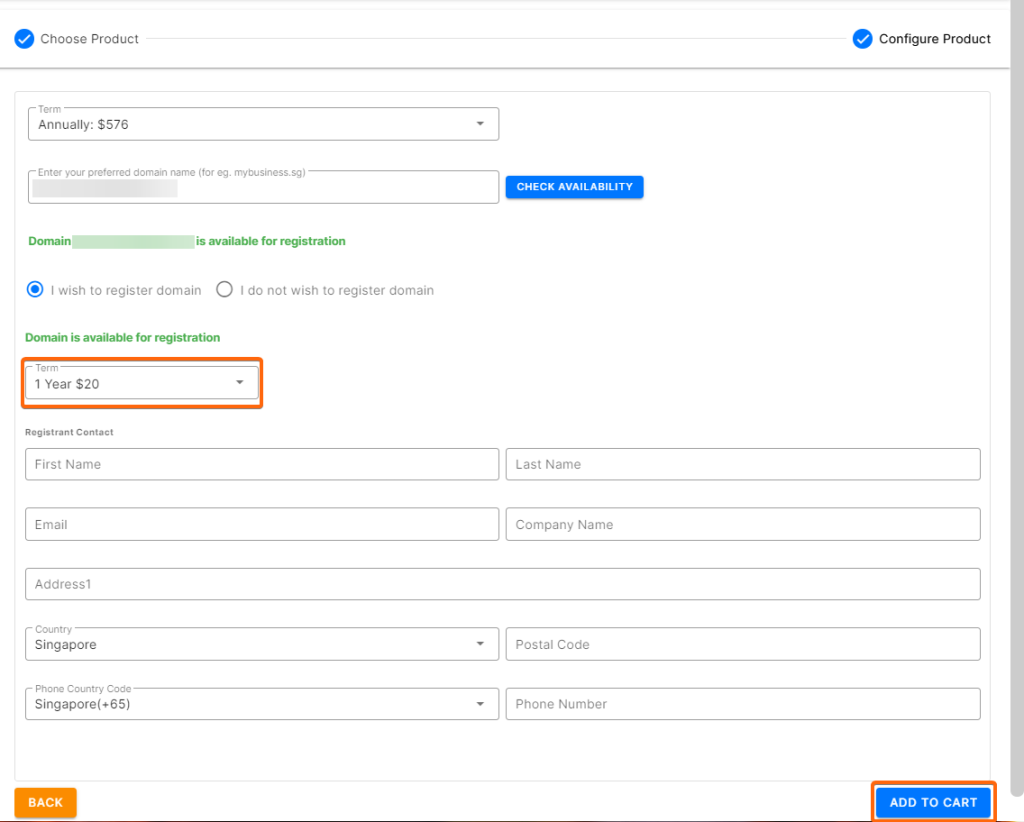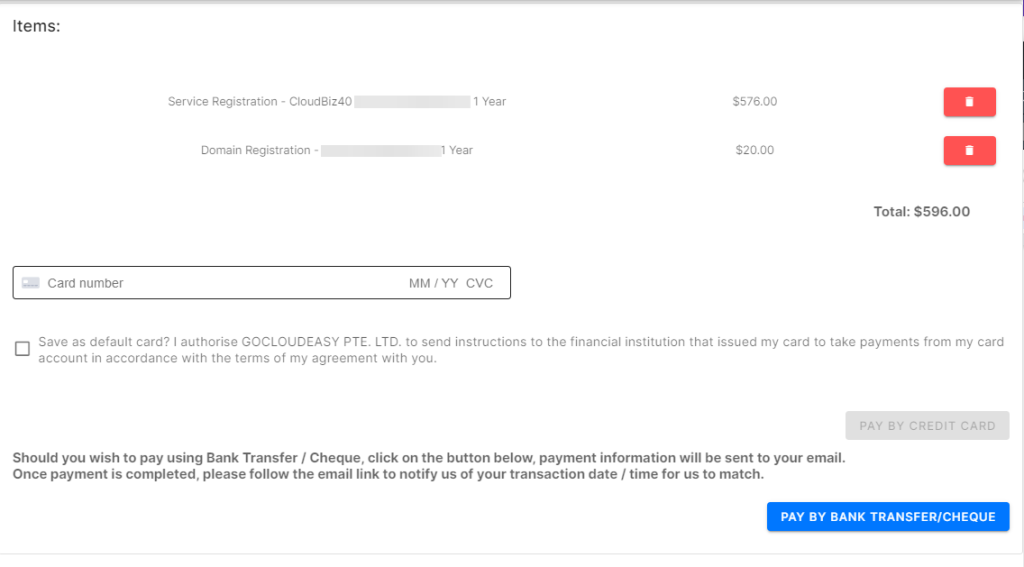As your business grows, you may think of expanding your product niche and your network. You can do so by adding on another domain or hosting service to your existing plan, by following these steps:
1. Login to your CLDY portal.
2. From the menu bar on the left, click on the dropdown for Service, and go to Service Register.
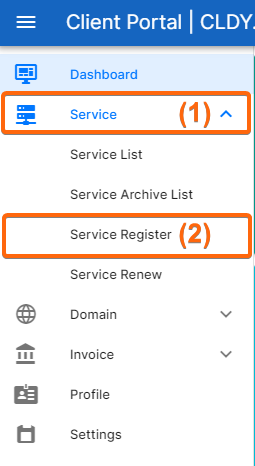
(If this menu is not visible, click on the three lines at the top left corner of the page.)
3. You will now be directed to this page, where you will choose the Product Type.
For this example, we will be going with Business Hosting.
4. Choose your Business hosting plan.
5. Select a payment term (annual, biannual, or triennial).
6. You will then need to enter the new domain name you wish to register. Once done, click on Check Availability.
If the domain is not available, this prompt will show up:
If the domain is available for use, proceed to the next step.
7. You will now be prompted to fill in the rest of the information. Select the plan you want for the domain (1 year or 2 year plan), and complete the form as required.
Once done, click on Add to Cart.
8. From here, you will enter your payment information. Should you prefer bank transfer or cheque payment, you can select by clicking on Pay by Bank Transfer/Cheque.
For payment by card, fill up the information on the same page and click on Pay By Credit Card. This prompt will then show and you will be issued an invoice as proof of payment and will show as Paid.
By clicking on Pay by Bank Transfer/Cheque, you will be directed to this page:
Click on View to generate your invoice, and the cheque / bank transfer details will be included there. Once the payment reflects, the status will change to Paid.