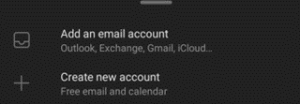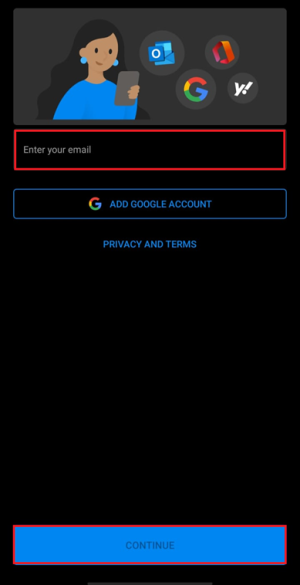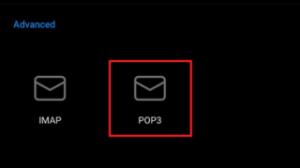Making sure you are on top of your emails is probably one of the bottom things on your list of running a business. We got you. Configuring codes and security settings takes time, and we know you value so much of it. So, here’s a quick guide of how to setup your IMAP email on your Microsoft Outlook app for Android.
1. Download the Outlook app (or open the app if you already have one).
2. If you don’t have an account yet, click on Add Account.
- For those with an existing email on the app, go to Settings.
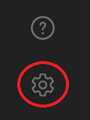
- Then click on Add Email Account.
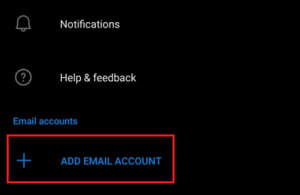
3. On this window, select Add an email account.
4. Type in your email address, and click on Continue.
5. Select POP3.
6. On the next page, type in the POP3 specific information needed (you may need to ask your email provider for these information).
7. Click on Save or the checkbox at the next window.
8. And you’re done! You should receive your POP3 emails in the next minute.