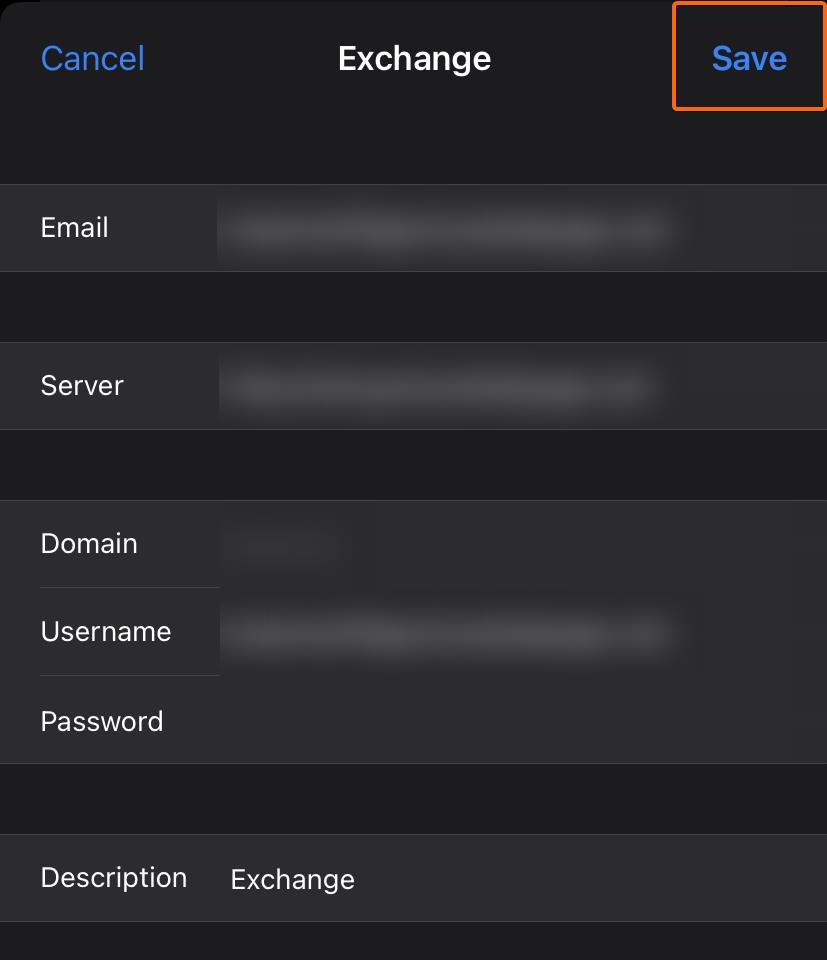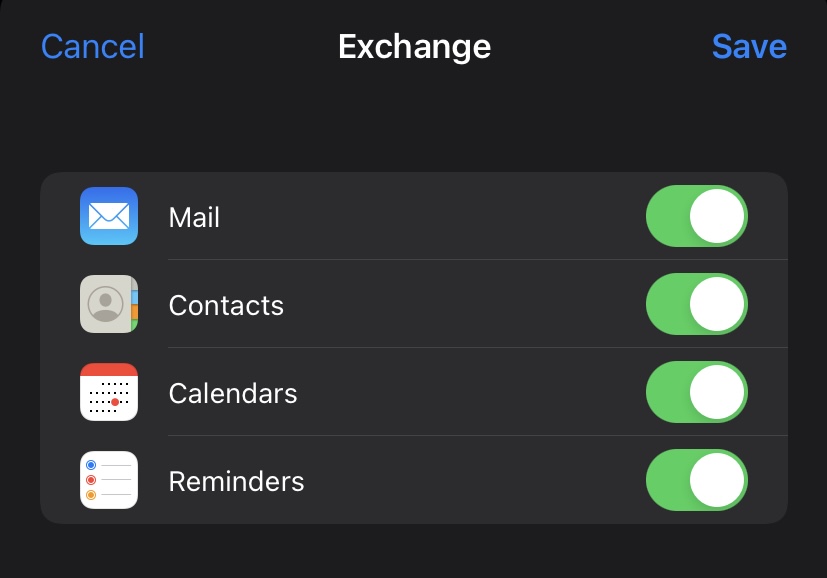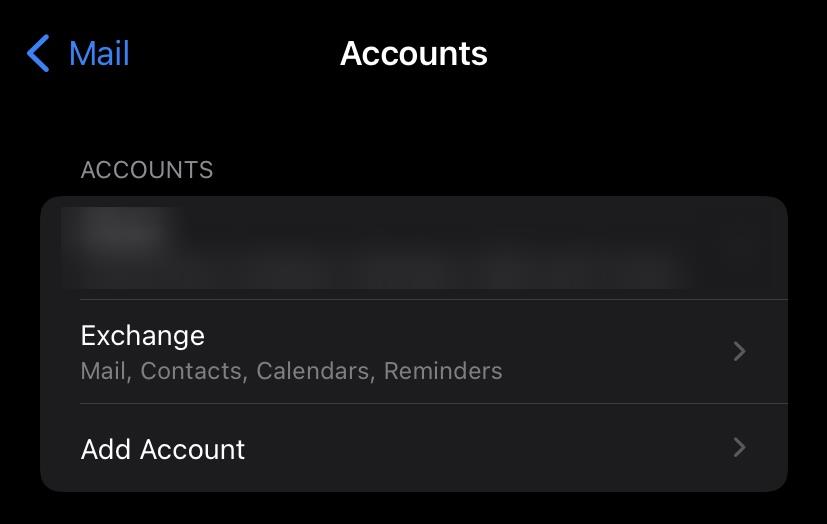Microsoft Exchange vs. Outlook
Both email platforms that are serviced by Microsoft, there may be some confusion between these two. Outlook is a free email platform that is fairly accessible to all. Exchange, on the other hand, is more catered to businesses which need extended storage and team management tools.
For steps on how to set up your email on your iOS device (iPhone, iPad, iPod), click on the following articles:
In this article, we’ll help you set up your Microsoft Exchange account on your iPhone:
- Go to Settings.
- Scroll to Mail and proceed.
- Click on Accounts.
- You will see the existing emails currently linked to your Mail app. From here, click on Add Account.
- Select Microsoft Exchange.
- You will then be asked to enter your Exchange email address, and a description or a label for the email as you want it to appear on your app.
- Confirm that you will be linking your email account to your device, and click on Sign In.
- Re-type your Exchange email address, now along with your password, then click on Next.
- Fill out the following information as required:
Clicking on Next will reload the page, and this button will then change to Save.
- Change your sync settings as you prefer, and hit Save.
- Your screen will return to the accounts list, and you will see your newly added Exchange account here.


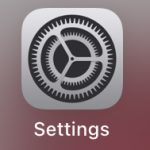
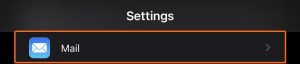
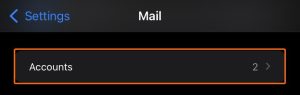
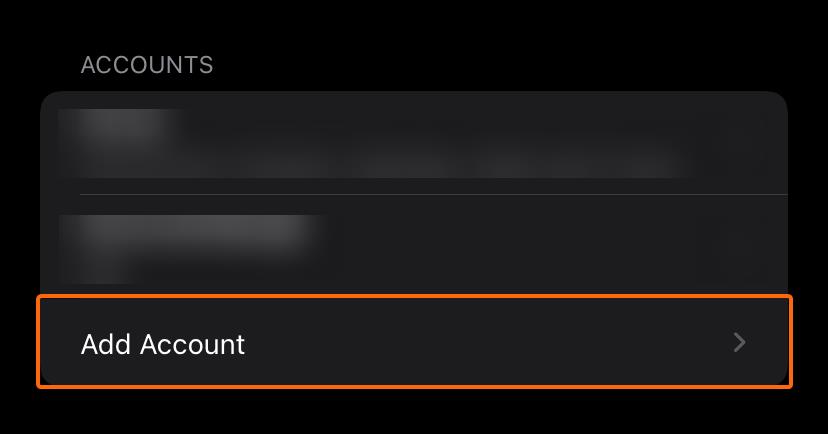
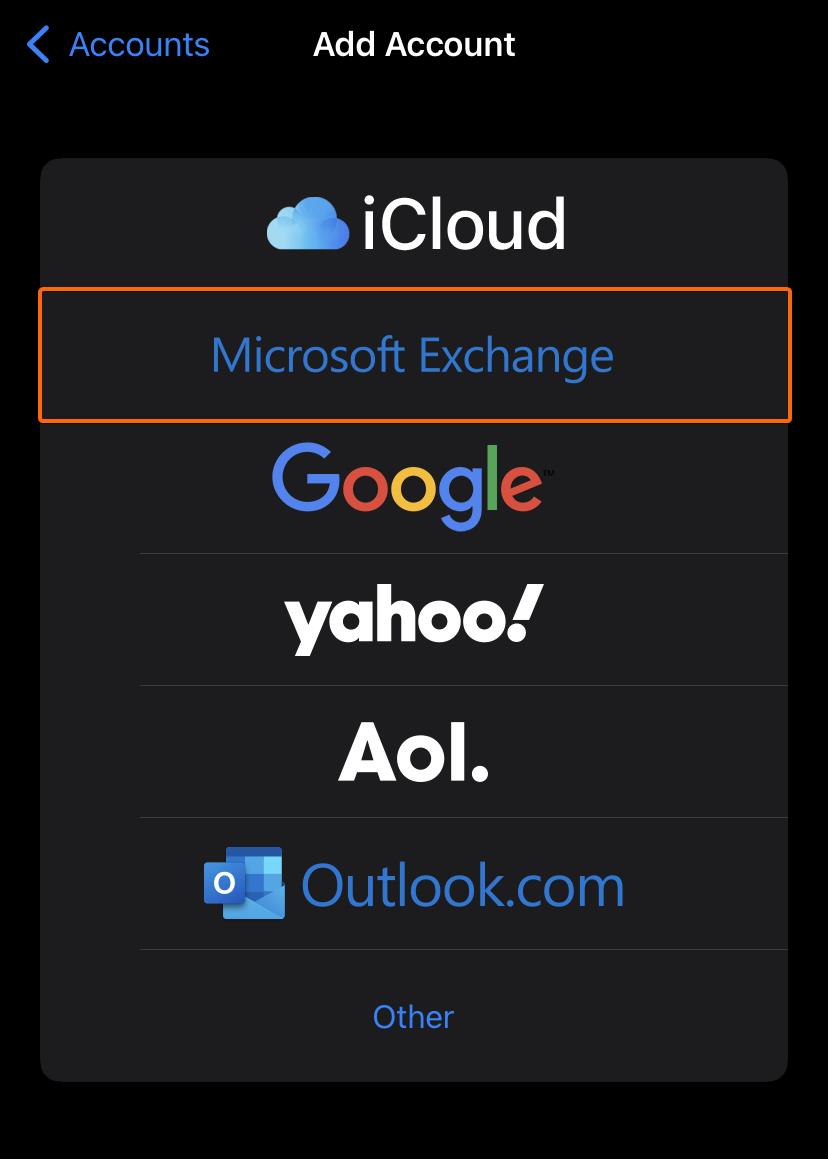
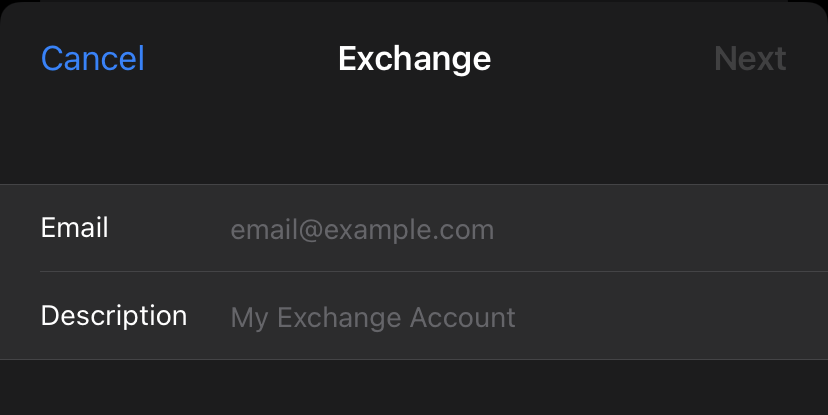
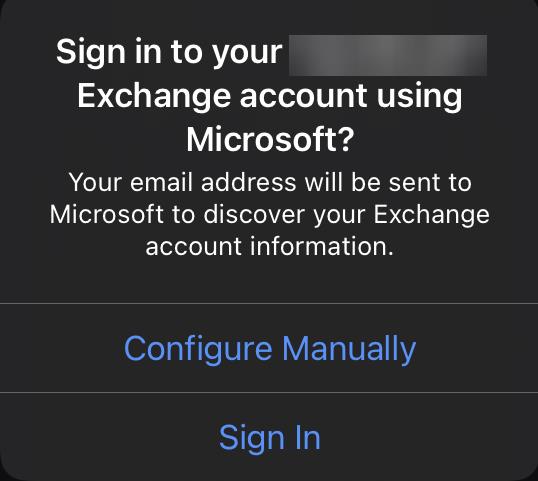
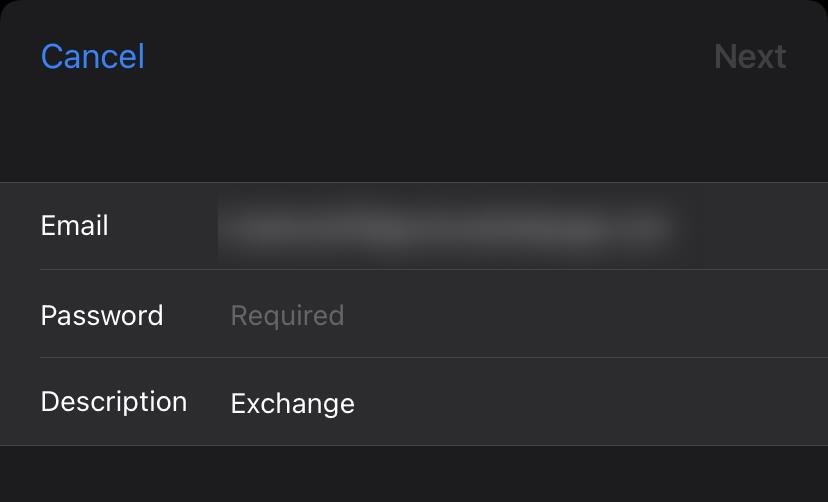
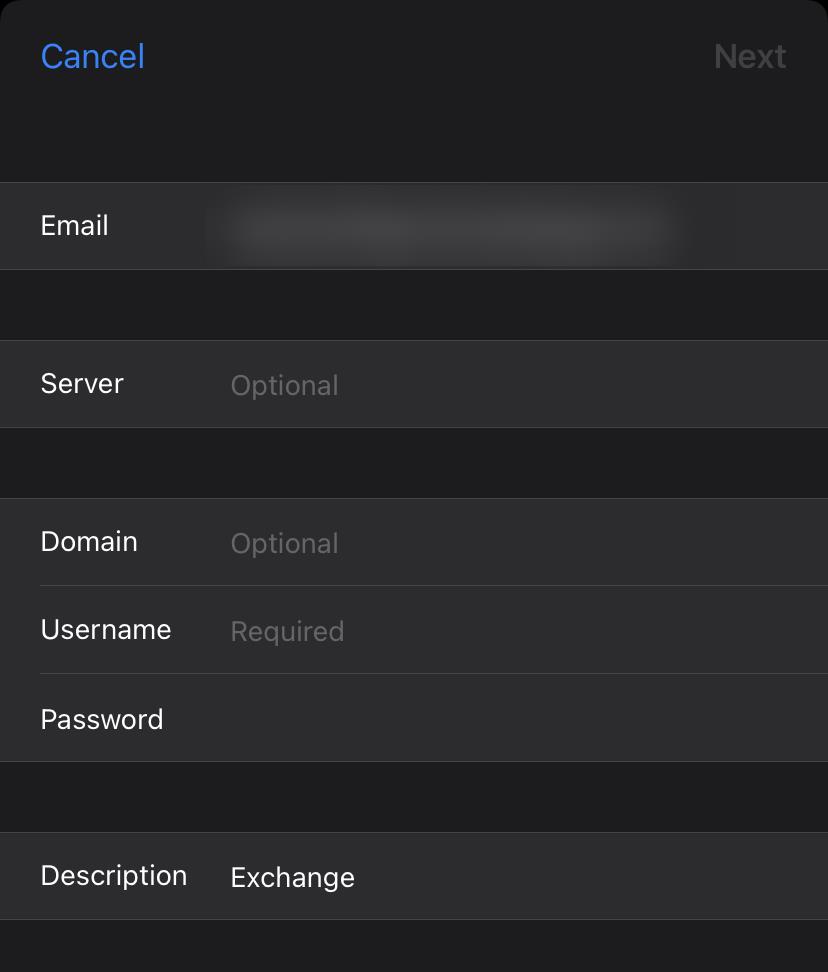 Clicking on Next will reload the page, and this button will then change to Save.
Clicking on Next will reload the page, and this button will then change to Save.