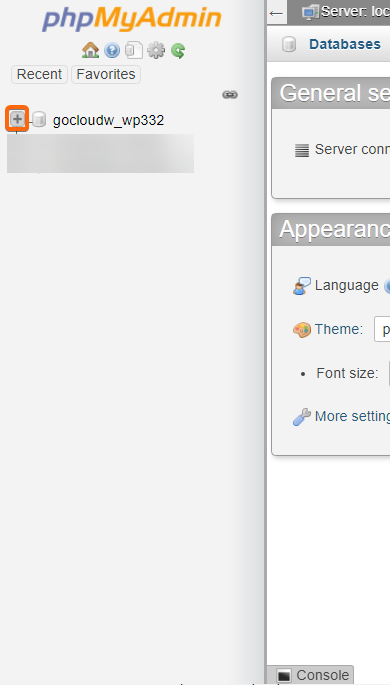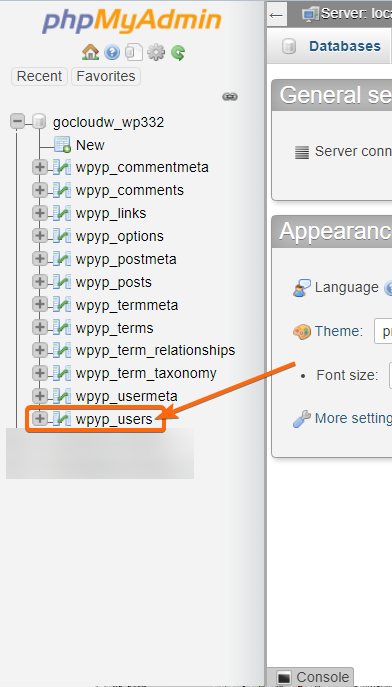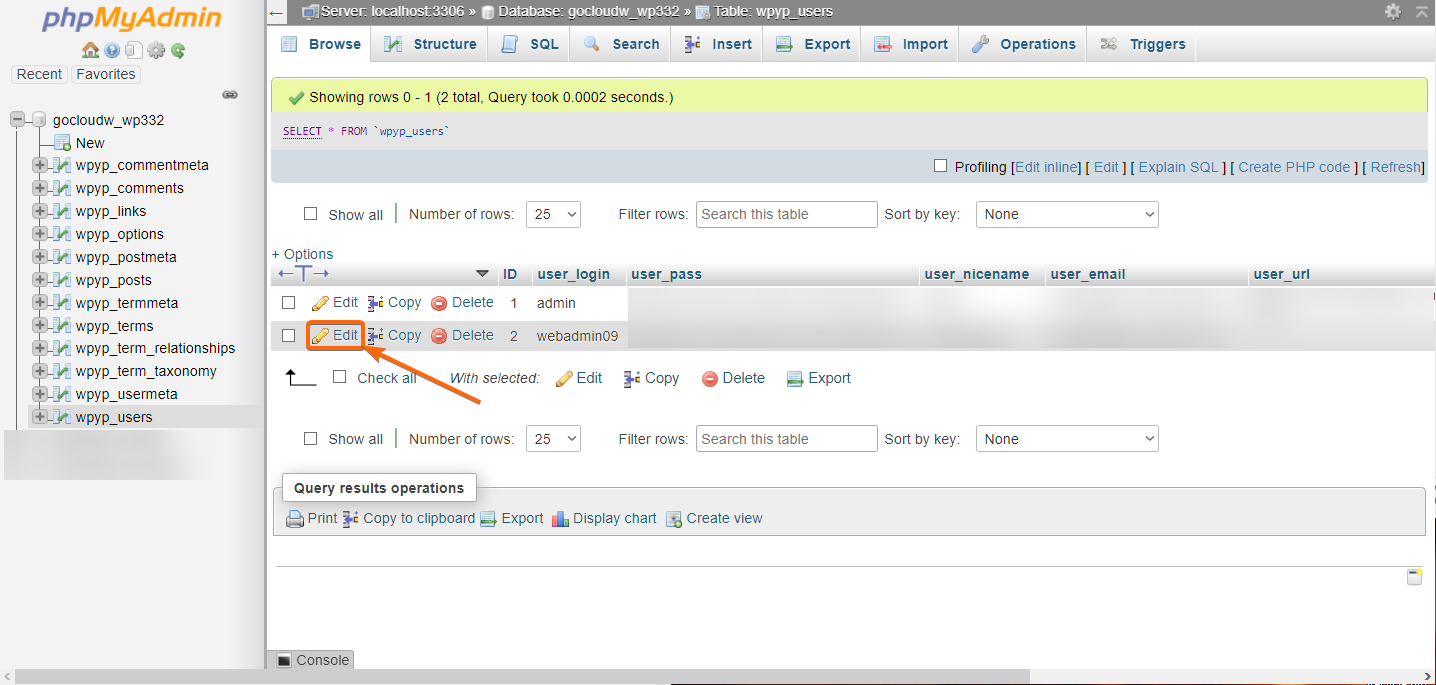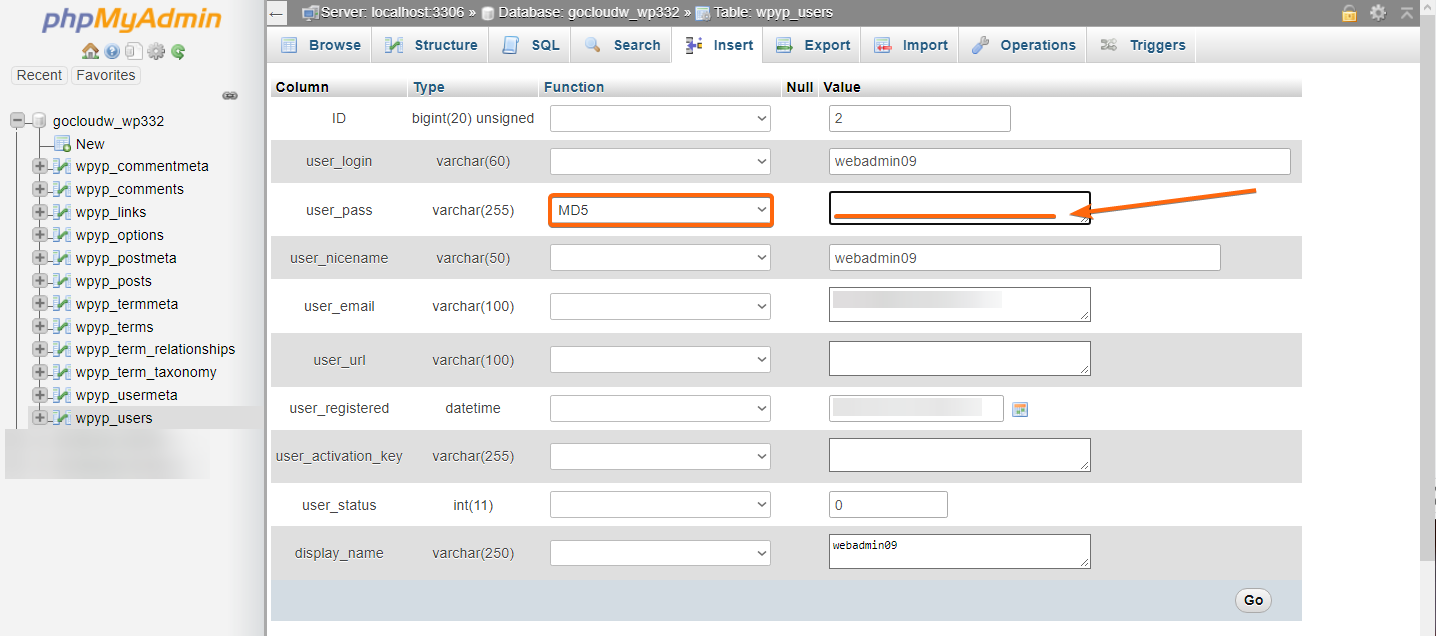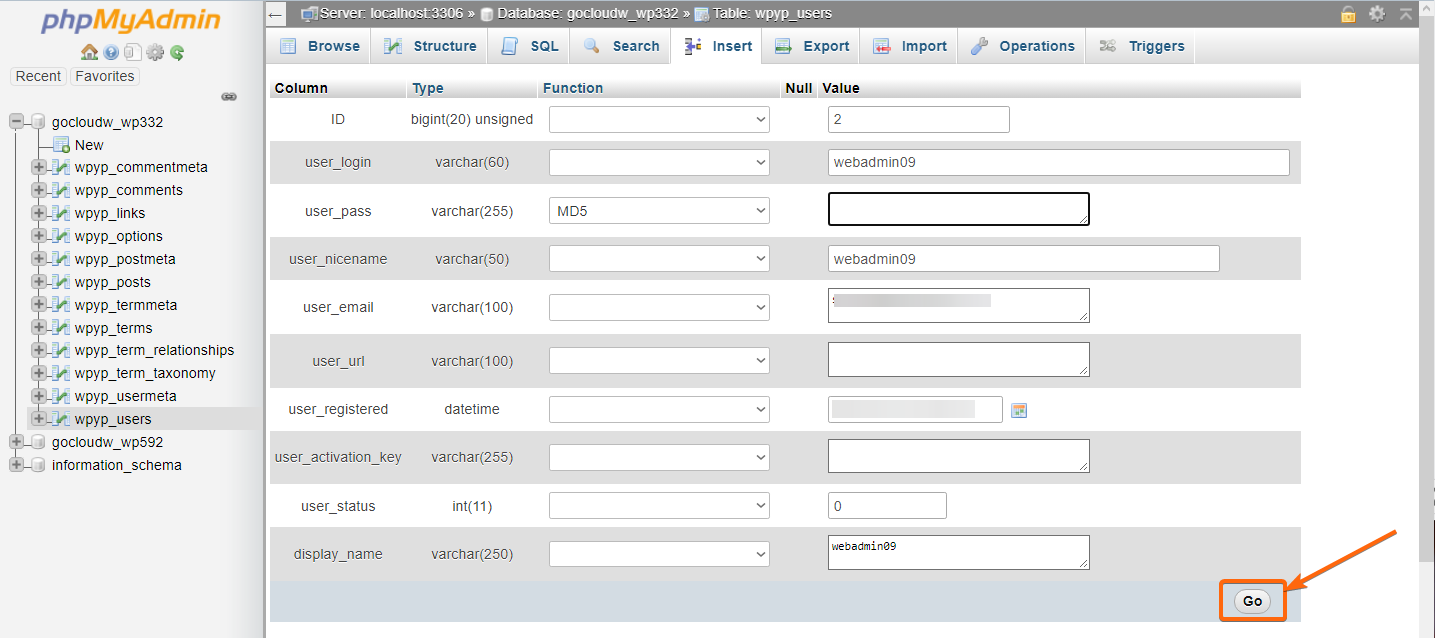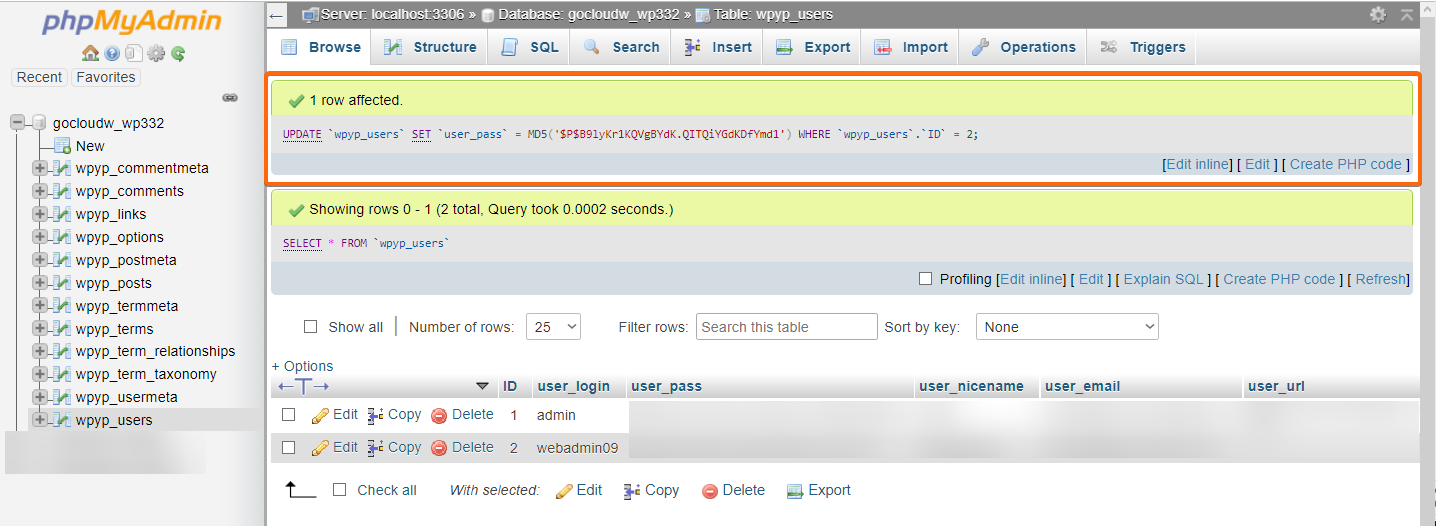You can easily change your WordPress password using phpMyAdmin, by following these steps:
- Log in to your cPanel.
- Under Databases, click on phpMyAdmin.
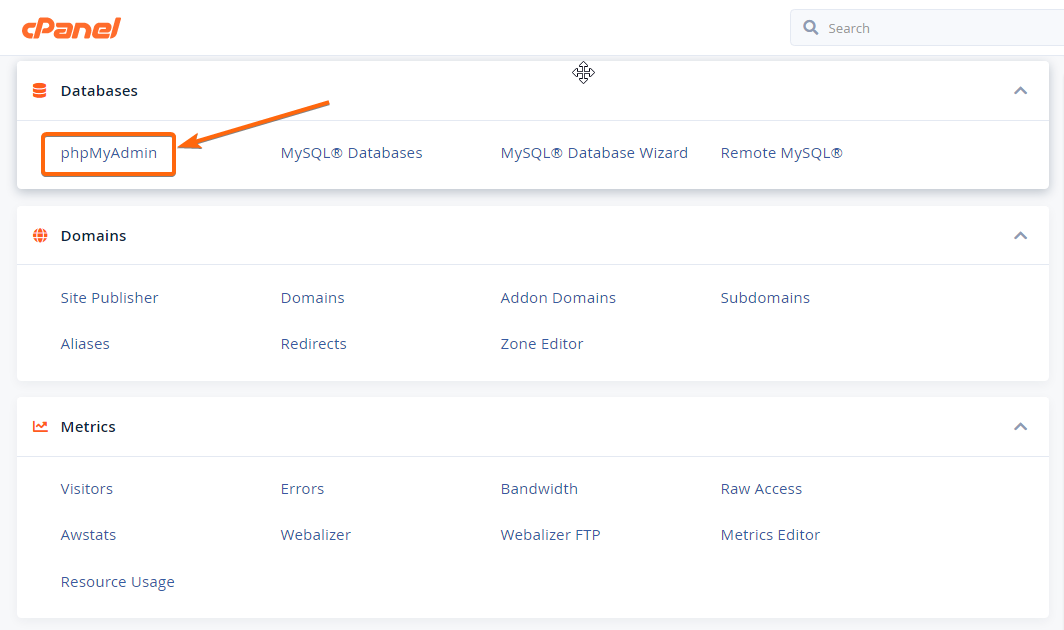
- Click on + to expand the selections under your WordPress database. Then click on the item with _users.
- Your screen will now look like this:
Find the username you need to change the password for, and click on the Edit button along its row. - Find the user_pass row, and fill in your preferred password on the text box.
Make sure to also select MD5 from the dropdown beside the password field.
We recommend that you set a strong password that is not easily remembered, therefore much more secure and protected. Make sure your password contains:
– At least 1 numeric character
– At least 1 lower case and upper case character
– At least 1 symbol (!(@$=…)
– Have a total of 12 to 16 characters
* Stray from passwords that can be linked to your personal information such as your name, your birthday, your home address, etc.
We also encourage you to utilize a password manager to keep your passwords updated and stored safely.
Confirm the password you have set, and click on Go. - You will be back to the _users page, and this prompt will show up at the top of the window:
To confirm the password change, go to your WordPress account and log in using your new credentials.