Introduction
The ERR_SSL_PROTOCOL_ERROR is an error message that web browsers display when they encounter difficulties in establishing a secure connection via HTTPS between the user’s browser and a website’s server. For instance, if someone tries to visit a website like https://someonewebsites.com and greeted with and ERR_SSL_PROTOCOL_ERROR message instead of the website content. In this article, we will help you to resolve this issue.
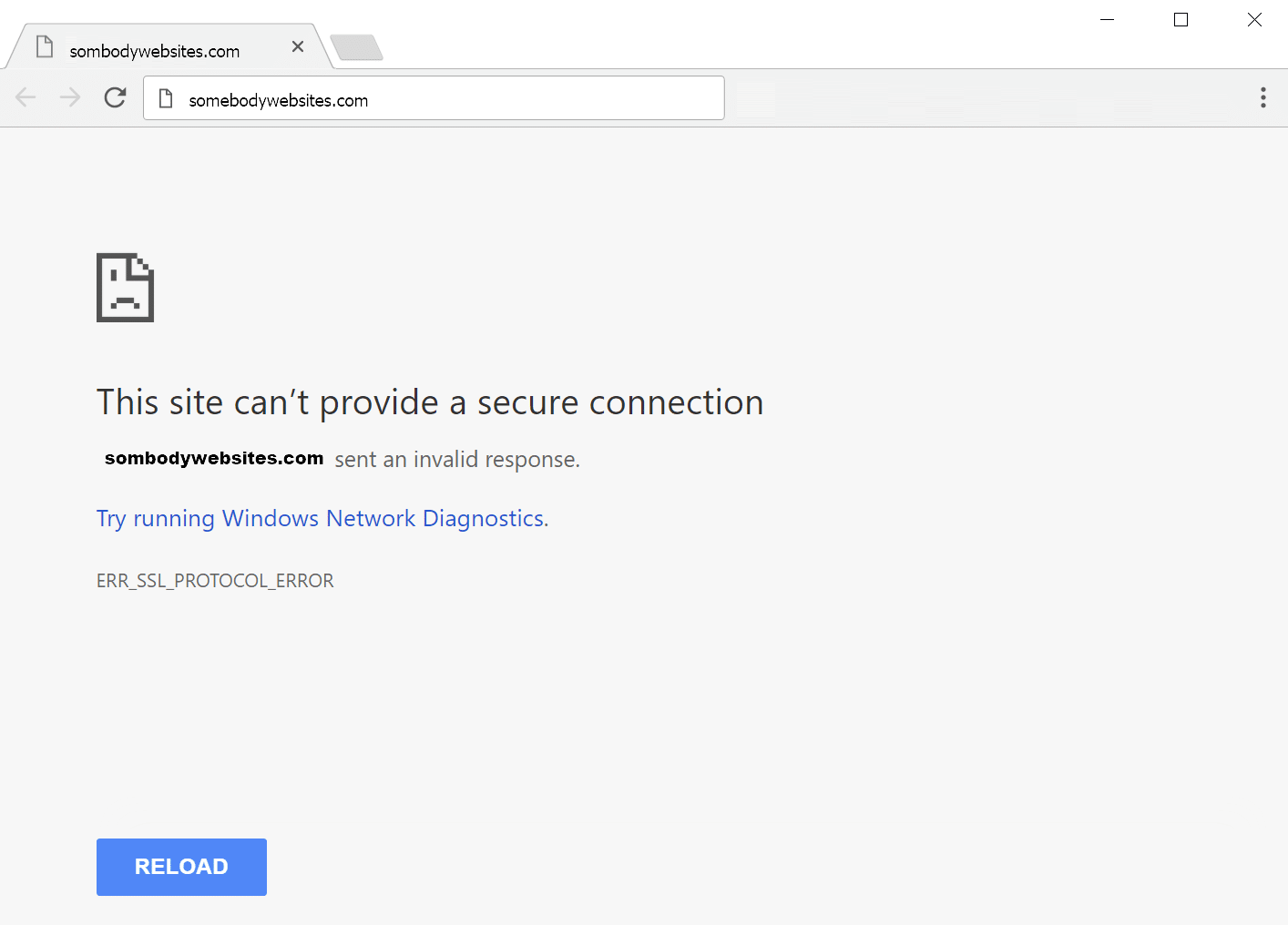
Table of contents
- How will this ERR_SSL_PROTOCOL_ERROR affect Website Owners and Visitors?
- How ERR_SSL_PROTOCOL_ERROR occur?
- What Does ERR_SSL_PROTOCOL_ERROR Look Like to Your Website Visitors Desktop and Mobile Browsers?
- What cause ERR_SSL_PROTOCOL_ERROR on Server?
- How to resolve ERR_SSL_PROTOCOL_ERROR from Server?
- When the ERR_SSL_PROTOCOL_ERROR is only coming from your PC (Client-Side)
- How to fix Client-Side problems?
- Getting Help From Support
How will this ERR_SSL_PROTOCOL_ERROR affect Website Owners and Visitors?
For Website Visitors:
Inability to Access the Site: A visitor trying to access an online store for a limited-time sale encounters the ERR_SSL_PROTOCOL_ERROR and cannot proceed to the website. This not only frustrates the visitor but also results in a lost sale opportunity for the owner.
Loss of Trust and Confidence: When encountering this error, visitors might worry about the security of their data, particularly if they intended to enter sensitive information like credit card details. This undermines trust in the website.
Navigation Disruption: Imagine a student researching for an assignment who encounters this error on an educational resource. This disrupts their research process, forcing them to look for alternatives, potentially affecting the quality of their work.
Transaction Interruptions: During an online booking process, if a user hits the ERR_SSL_PROTOCOL_ERROR, they may not be able to complete their transaction. This can lead to frustration and may deter them from attempting the booking again.
Confusion and Insecurity: Less tech-savvy users might not understand the error and could worry their computer is at risk. This confusion can lead to a negative browsing experience and deter them from revisiting the site.
For Website Owners:
Decreased Web Traffic and Sales: Frequent ERR_SSL_PROTOCOL_ERROR messages can drive potential customers away, directly impacting sales and conversions. Online stores and businesses are particularly vulnerable to these repercussions.
SEO Penalties: Search engines prioritize secure connections. Sites frequently experiencing SSL errors may suffer in search rankings, reducing visibility and organic traffic.
Increased Customer Support Queries: Owners may notice an uptick in customer support requests due to users encountering this error. Addressing these concerns requires resources and time, increasing operational costs.
Damage to Reputation: Regular occurrences of ERR_SSL_PROTOCOL_ERROR can tarnish a website’s reputation. Users sharing their negative experiences on social media and review platforms can have long-lasting effects on brand perception.
Security Vulnerabilities: Beyond the immediate impact on user experience, SSL errors may indicate underlying security flaws. These vulnerabilities could expose the website to data breaches and cyber-attacks, resulting in potential legal and financial ramifications.
How ERR_SSL_PROTOCOL_ERROR occur?
The ERR_SSL_PROTOCOL_ERROR can arise from two primary angles: server-side SSL configuration issues or client-side browser problems.
This means the error may be visible to just you (on your PC) or to everyone trying to access the site. Identifying the root cause is the first step towards resolution.
What Does ERR_SSL_PROTOCOL_ERROR Look Like to Your Website Visitor’s Desktop and Mobile Browsers?
Depending on your browser and type of devices, the ERR_SSL_PROTOCOL_ERROR message may display differently.
Here’s how the error typically presents itself across major desktop browsers:
Desktop Google Chrome:
“Your connection is not private. Attackers might be trying to steal your information from [domain name] (for example, passwords, messages, or credit cards). NET::ERR_SSL_PROTOCOL_ERROR.”
Desktop Mozilla Firefox:
“Warning: Potential Security Risk Ahead. Firefox detected a potential security threat and did not continue to [domain name] because this website requires a secure connection. What can you do about it? [domain name] has a security policy called HTTP Strict Transport Security (HSTS), which means that Firefox can only connect to it securely. You can’t add an exception to visit this site.”
Desktop Safari:
“This Connection Is Not Private. This website may be impersonating “[domain name]” to steal your personal or financial information. You should go back to the previous page.”
Desktop Microsoft Edge:
“Can’t connect securely to this page. This might be because the site uses outdated or unsafe TLS security settings. If this keeps happening, try contacting the website’s owner. Your TLS security settings aren’t set to the defaults, which could also be causing this error.”
Here’s how the error typically presents itself across major mobile browsers:
Mobile Safari (iOS):
“Safari cannot open the page because it could not establish a secure connection to the server.”
Mobile Safari tends to keep error messages simple and user-friendly, focusing on the inability to establish a secure connection rather than the technical details of the error.
Google Chrome Mobile:
“Your connection is not private. Attackers might be trying to steal your information from [domain name] (for example, passwords, messages, or credit cards). NET::ERR_SSL_PROTOCOL_ERROR.”
The message in Google Chrome Mobile is essentially the same as on its desktop version, alerting users to the privacy risk and the specific type of SSL protocol error encountered.
These error messages aim to inform the user of potential security risks without overwhelming them with technical jargon, especially on mobile devices where screen space and user attention are limited. They encourage users to proceed with caution or retreat to safety, underscoring the importance of secure connections in protecting personal and financial information online.
What cause ERR_SSL_PROTOCOL_ERROR on Server?
Several server-side issues can trigger this error:
SSL Certificate Expiration: An expired certificate is a common cause.
Mismatched Domain Names: The certificate must match the site’s domain.
Improper Redirection Configurations: Incorrect setup can lead to SSL errors.
Incorrect DNS Settings: Misconfigured DNS can prevent SSL certificates from validating correctly.
No SSL Configuration: Websites not configured to use HTTPS by default may encounter errors.
How to resolve ERR_SSL_PROTOCOL_ERROR from Server?
Addressing server-side SSL issues involves:
1. Renewing Expired SSL Certificates:
Step 1: Log into your web hosting control panel (e.g., cPanel).
Step 2: Navigate to the SSL/TLS management section.
Step 3: Check the expiration dates of your SSL certificates.
Step 4: If any certificate is expired, initiate the renewal process. This usually involves re-verifying domain ownership and updating the certificate on your server.
2. Correcting Domain Mismatches:
Step 1: Verify the domain name on the SSL certificate matches the domain of your website.
Step 2: If there’s a mismatch, you may need to issue a new certificate with the correct domain name.
3. Adjusting Redirection Rules:
Step 1: Check your website’s .htaccess file or web server configuration files for redirection rules.
Step 2: Ensure HTTPS redirection is correctly set up, avoiding loops or incorrect redirects.
Step 3: Test your website’s redirection with online tools or command-line utilities like curl.
4. Reviewing DNS Settings:
Step 1: Log into your DNS provider’s dashboard.
Step 2: Verify that the DNS records (especially A and CNAME records) are correctly pointing to your web server’s IP address.
Step 3: Check for any propagation delays or misconfigurations.
5. Enabling HTTPS:
Step 1: Ensure your web server is configured to serve content over HTTPS.
Step 2: If not already enabled, configure your web server (e.g., Apache, Nginx) to use SSL by specifying the location of your SSL certificate and private key in the server configuration file.
Step 3: Redirect all HTTP traffic to HTTPS to enforce secure connections.
When the ERR_SSL_PROTOCOL_ERROR is only coming from your PC (Client-Side)
If server-side checks don’t reveal any issues, the problem might be local to your PC.
Common client-side causes include:
Outdated Browser: An older browser version may not support current SSL standards.
Incorrect System Time: SSL certificates rely on accurate system times for validation.
Misconfigured Network Settings: Incorrect proxy or VPN settings can interfere with SSL connections.
Security Software: Overzealous antivirus or firewall settings may block SSL.
Browser Cache/SSL State: Corrupted cache or SSL state can cause errors.
How to fix Client-Side problems?
1. Updating Your Browser:
Step 1: Open your browser’s menu and navigate to the settings or help section.
Step 2: Look for an option related to updates (e.g., “About” or “Check for Updates”).
Step 3: Download and install any available updates.
2. Correcting Your System Time:
Step 1: Open your computer’s date and time settings.
Step 2: Ensure the option to automatically set the date and time is enabled. If not, manually set the correct date and time.
Step 3: Also, check the time zone setting to ensure it’s correct.
3. Adjusting Network Settings:
Step 1: Review any proxy settings or VPN configurations that might interfere with SSL connections. This can often be done within your browser’s settings or through your computer’s network settings.
Step 2: Disable these settings temporarily to test if they are causing the SSL error.
4. Configuring Security Software:
Step 1: Temporarily disable your firewall and antivirus software.
Step 2: Try accessing the website again. If the error is resolved, re-enable your security software and adjust its settings to allow SSL connections.
5. Clearing Browser Cache and SSL State:
Step 1: Clear your browser’s cache through its settings menu.
Step 2: Look for an option to clear SSL state in your browser’s advanced settings or within the privacy settings.
Step 3: Restart your browser and attempt to access the site again.
Getting Help Support
ERR_SSL_PROTOCOL_ERROR can stem from a myriad of issues, requiring a detailed approach to diagnose and fix. By systematically addressing both server-side and client-side potential causes, most instances of this error can be resolved. However, if the problem persists, don’t hesitate to seek expert assistance. This issue is consider not easy to self-help, getting direct help from expert may be a better option to save you time and energy.






