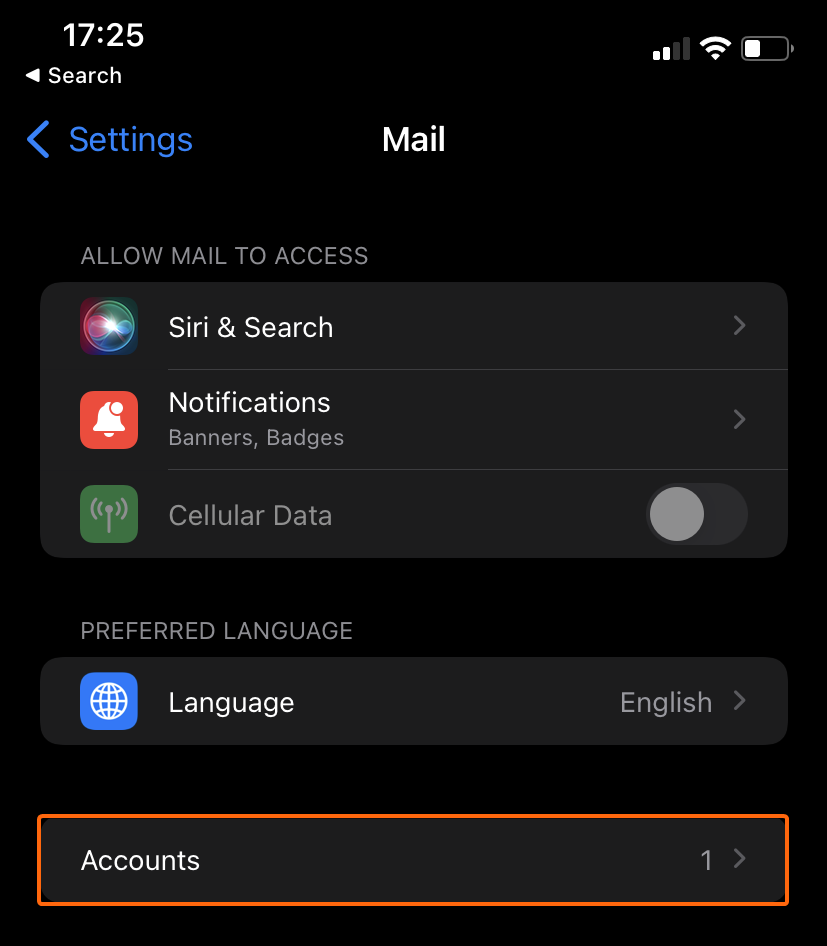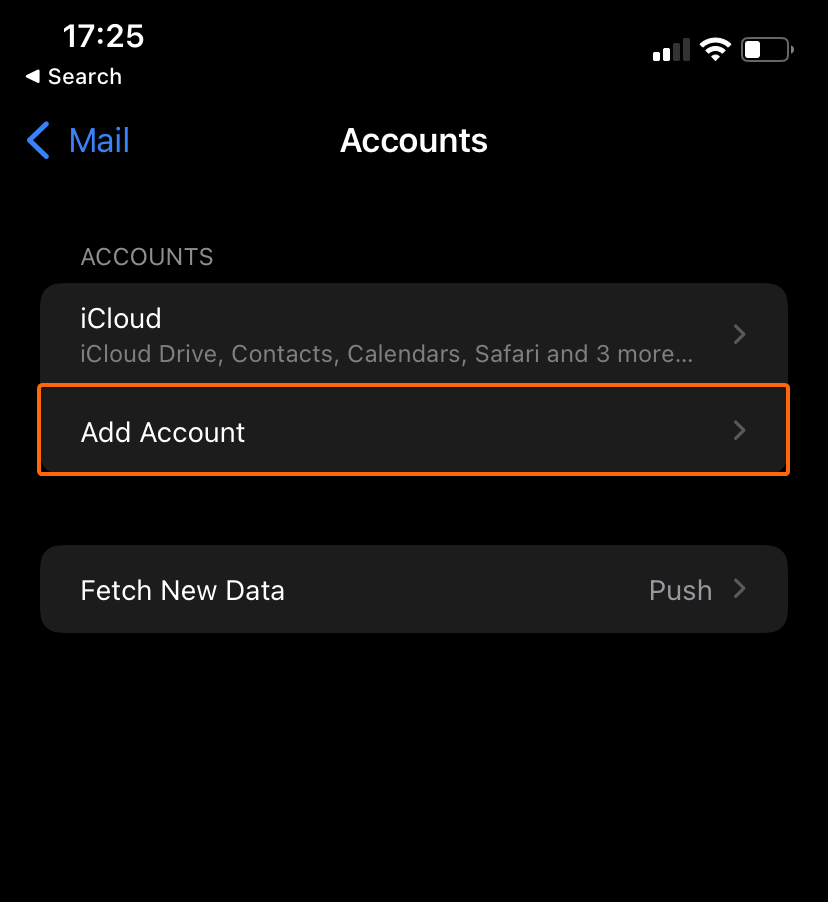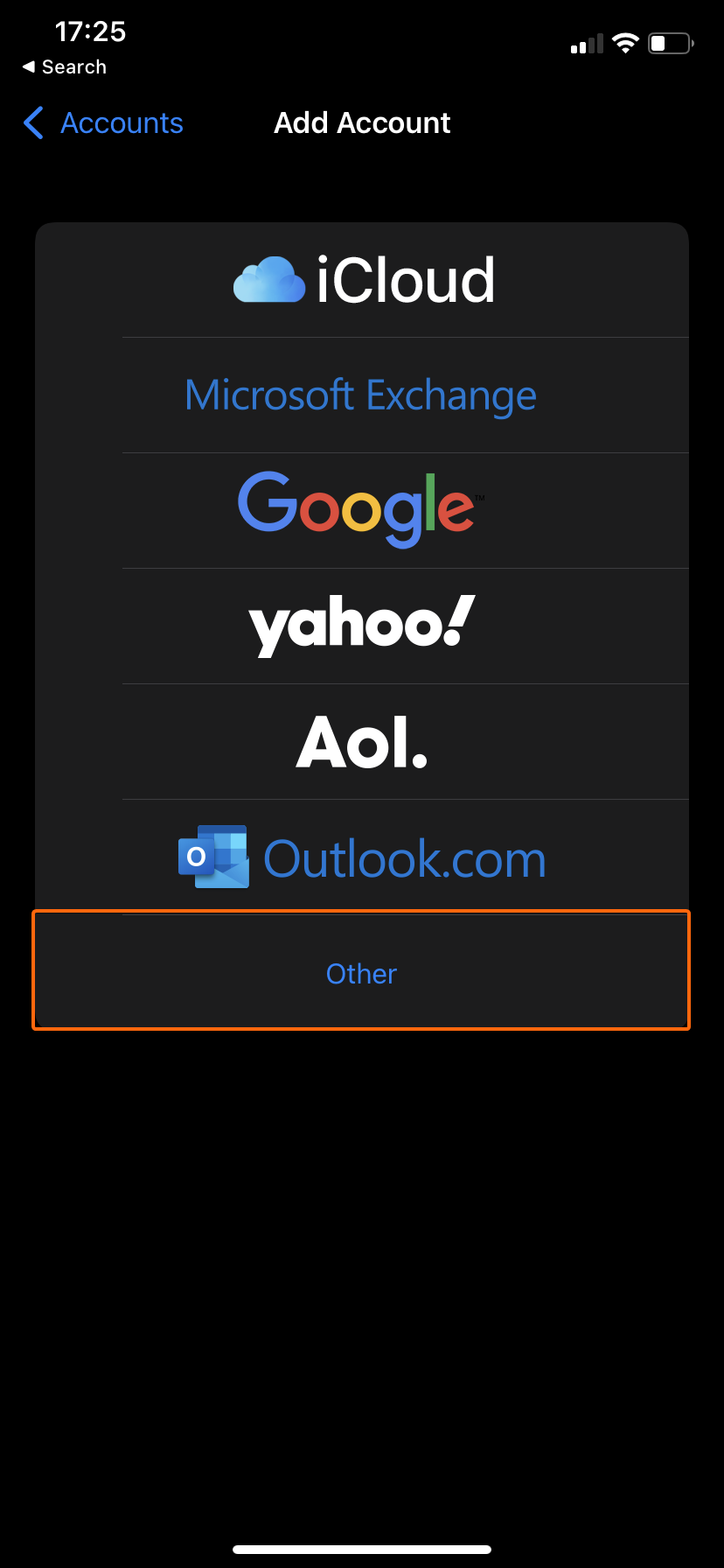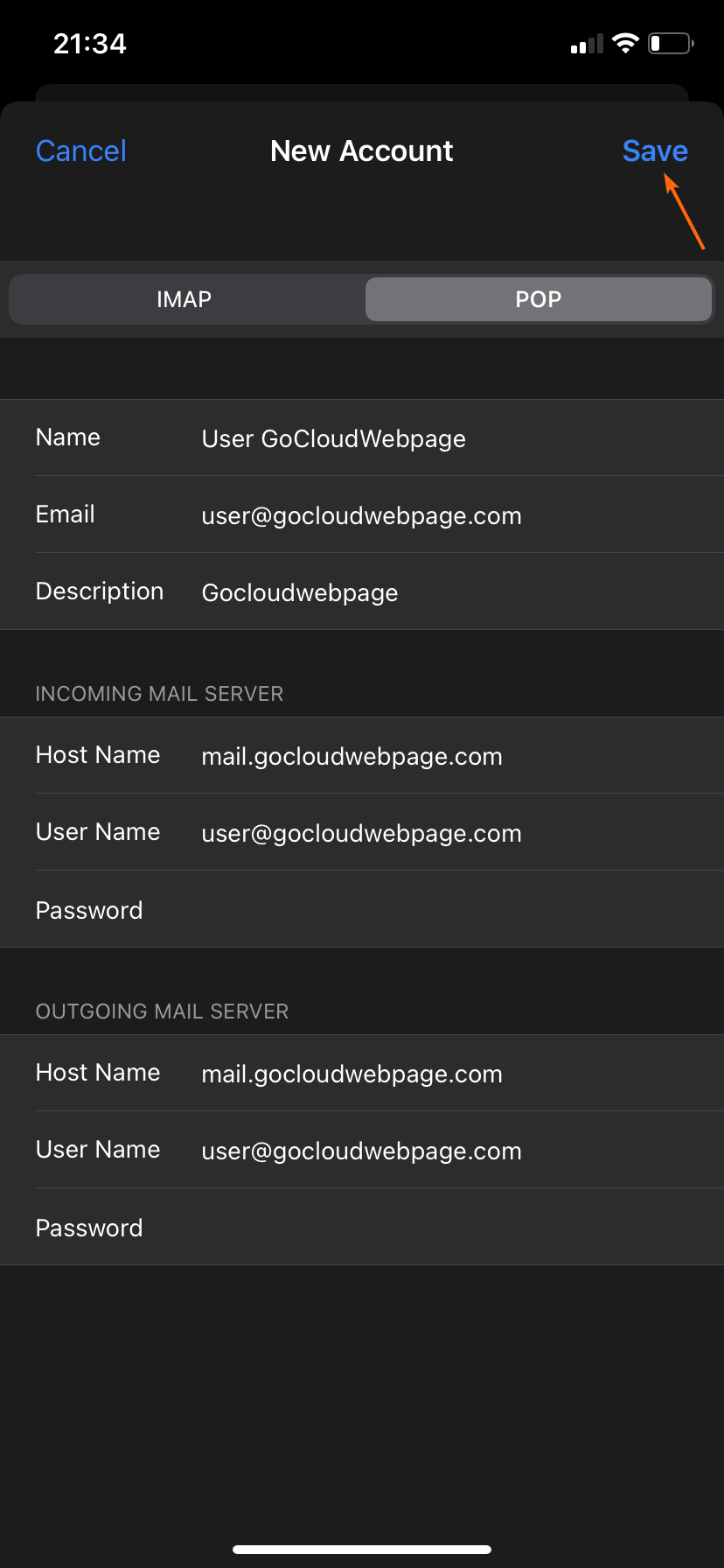If your iOS phone is your main tool in your everyday business communications, then having a POP setup for your email is the way to go. POP allows you to download your email, and be able to get access to them offline.
To set up your email via POP settings, go to your phone’s Settings, and follow these steps:
- Scroll down and click on Mail.
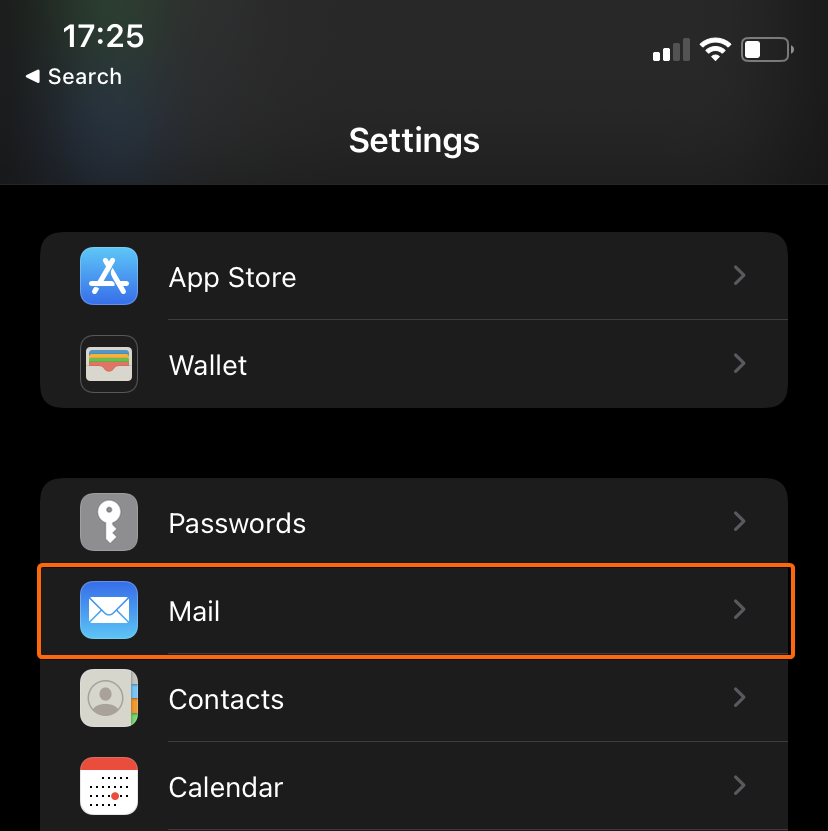
When you get to this screen, click on Accounts. - Go to Add Account.
Then click on Other. - You can now click on Add Mail Account.
- On this screen, input the following details required:
Your CLDY webmail default settings are as follows (for POP):
Name: (Your name)
Email: (Your CLDY webmail)
Description: (Set as you prefer – how you would like it to appear on your mailbox)
INCOMING MAIL SERVER
Host Name: mail.gocloudwebpage.com
User Name: (Your CLDY webmail)
Password: (Your CLDY webmail password)
OUTGOING MAIL SERVER
Host Name: mail.gocloudwebpage.com
User Name: (Your CLDY webmail)
Password: (Your CLDY webmail password)
* replace gocloudwebpage.com with your domain - You will automatically be redirected to this page, where your webmail should already be listed.