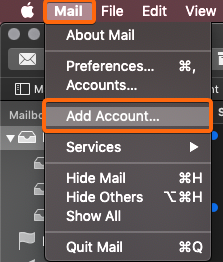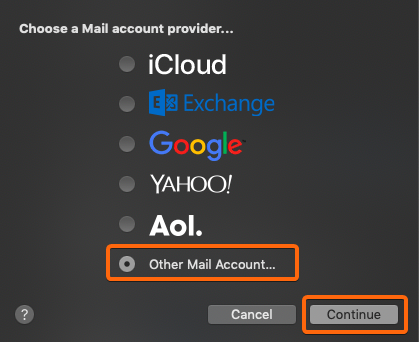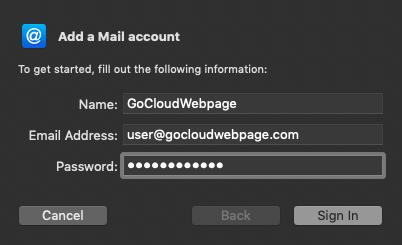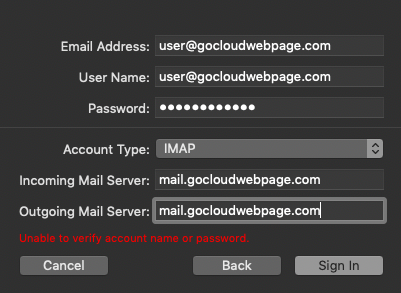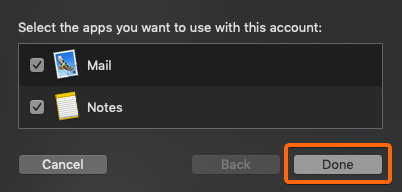WHAT IS IMAP?
By setting up an IMAP for your email, you can access it from a server, and it only downloads emails or attachments as prompted. Whichever device you want to check your emails with, you can do so without worrying about having anything deleted or inaccessible.
In contrast, POP also allows you to access your emails but as soon as you download your emails and its contents, they can only be retrieved from the same device, and will simultaneously be removed from the origin server. If you prefer a POP email account setup, click here and we can show you how.
HOW TO SETUP IMAP EMAIL IN MAC OS?
- From your desktop (Dock), click on Mail.
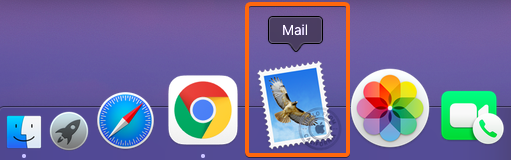
- At the top left side of your screen, select Mail, and click on Add Account.
- You will be given a list of options on which email account provider you want to add. Choose Other Mail Account.
- Log in your email account details such as your Name, Email Address, and Password.
- If you are logging in your unique domain webmail, a new screen may pop-up asking you to enter your details again, this time requiring additional information.
The default mail server settings for CLDY webmail are listed below:
Username: (your CLDY email)
Password: (your CLDY email password)
Incoming Server: mail.gocloudwebpage.com
Outgoing Server: mail.gocloudwebpage.com
* replace gocloudwebpage.com with your domain
You can now click on Sign In once you have completed the login details.
Another screen will show asking you to share both Mail and Notes information, you can choose to select or deselect this option, and click on Done.
That should be it! Your emails will automatically load into your Apple Mail inbox and you can access them right away.
If you want to keep your emails even more secure, check this article here on how to backup your emails from your Apple / Mac OS Mail.