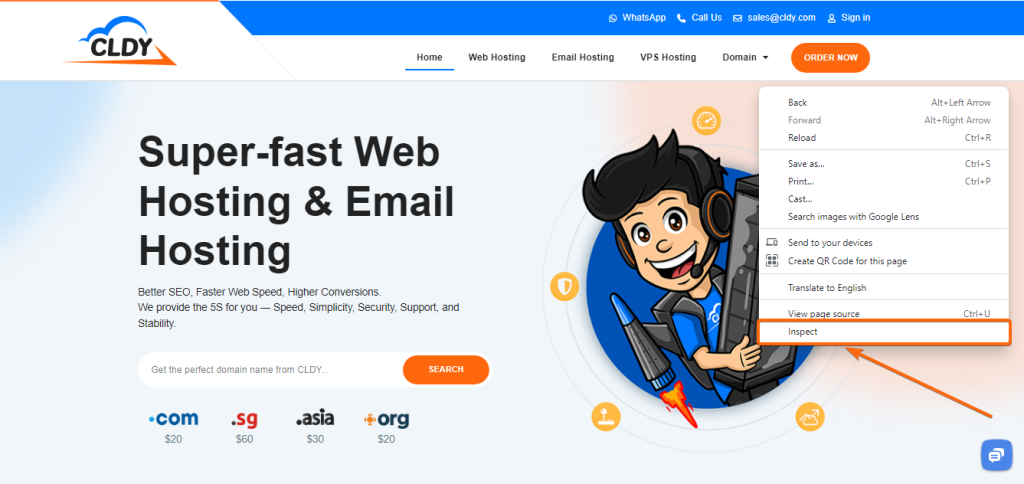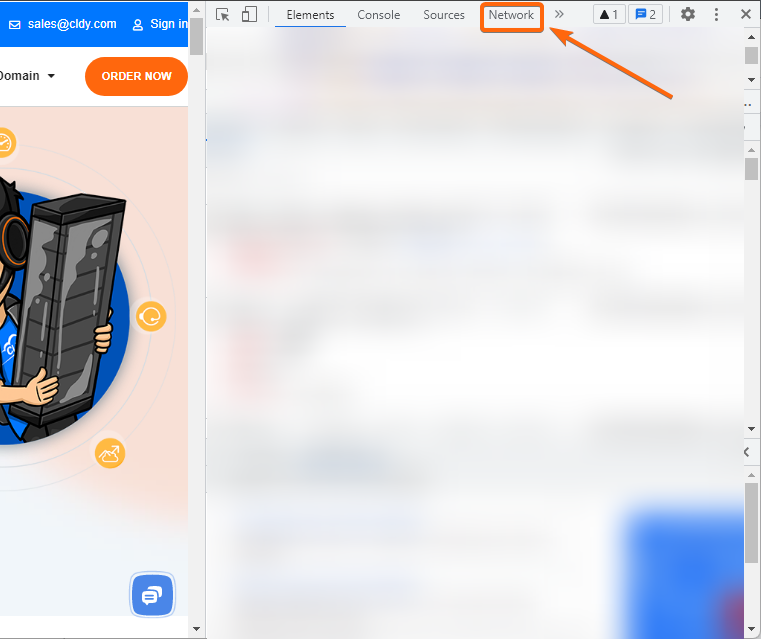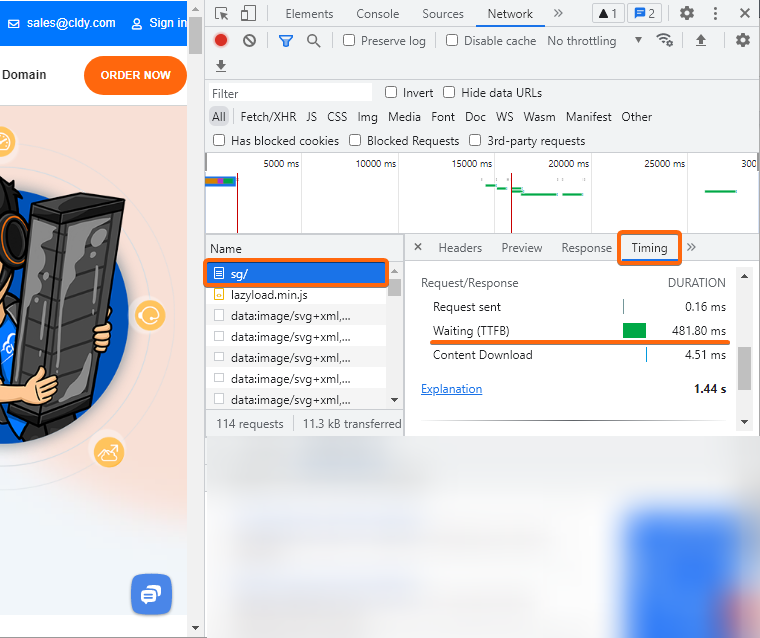We’ve shown you how to check your website speed and how to improve it, too. But what if you’ve done all that but your website is still too slow? Then maybe it’s time to check the speed of your web hosting provider. Here’s how you can do it:
Browse through your Web Host Users’ Reviews
This is perhaps one of the things you should do before you register to a web hosting provider. Testimonials from users should be available on the web host’s page, where you can see their feedback and comments about the service. Of course, there is a high chance that the reviews you will see are mostly praises, but if there are hundreds and thousands of people saying the same – what can go wrong, right?
Check the Speed of your Web Host’s Website
More often than not, web hosts run their website from their own servers. A good test of your web hosting provider’s speed is to test the speed of their own website. You can do so as you would normally test a website speed – click here to know more.
Check the Speed of another Website under the same Web Host
Test the speed of another website that is also registered under the same web hosting provider. This should be fairly easy over a quick search on the web. Otherwise, you can consult with your web host what domain or URL you can test that is also hosted on the same server. Just like checking the speed of your web host’s website, you should be able to know if the speed issue is with the web hosting provider since both websites are running from the same server.
Test TTFB (Time to First Byte)
The TTFB (Time to First Byte) test is a troubleshooting method to see how quickly your website’s server responds as the URL is entered onto a browser, as the first byte loads up for your page. This is the ultimate test to determine whether the issue is with your website, or with your web hosting provider.
Here’s how you can do it in Google Chrome
- Enter the URL on your Chrome browser.
- Once the website has completely loaded, right-click anywhere on the window, and click on Inspect.
- A menu should appear on the right side of the screen. From here, click on Network.
- Do a hard refresh.
For Windows: Ctrl + R
For Mac OS: ⌘ Cmd + R - The page should refresh but the Inspect window will remain. After the page has completely loaded, find and click on the URL line. Look for the Timing tab.
- Look for the Waiting (TTFB) line. In our run, the TTFB was 481.80 ms.
Suggestion: If you are logged in to WordPress, make sure to log out first. Being logged in to WordPress then doing a TTFB test may give you a higher result since you are accessing it from the back end.
Here’s 2 websites that can do this check without going through the complexity
Take note of the following TTFB threshold:
- Below 200ms – Excellent
- 200ms to 500ms – Normal
- 600 ms and above – Needs further checking
Hosted with CLDY? Contact us here and let’s get your website speed up to par.