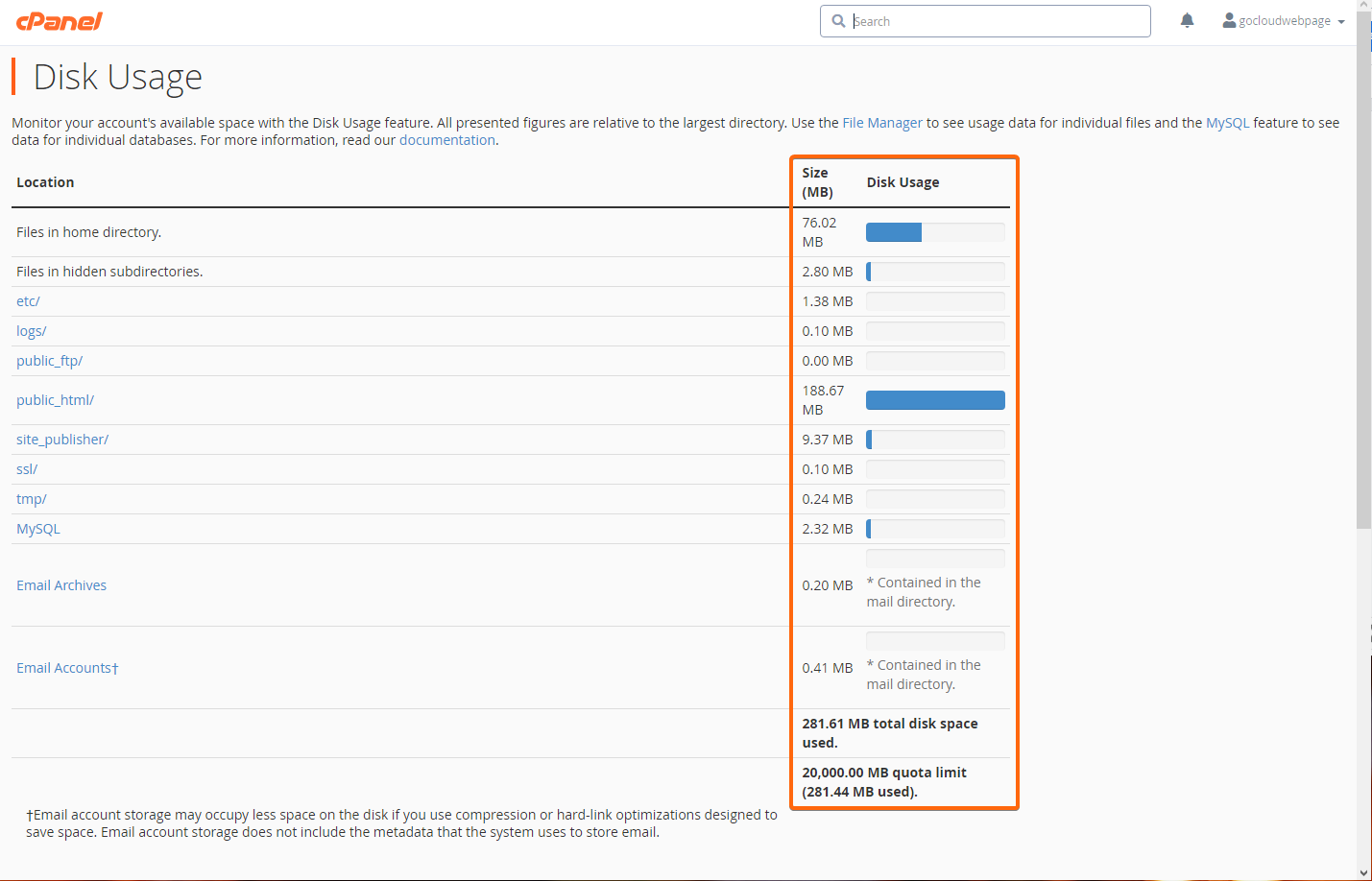At some point, you will need to check how much disk space you have used on your allotted hosting plan storage. To check that via cPanel, follow these steps here:
- Open your cPanel dashboard.
- Under Files, click on Disk Usage.
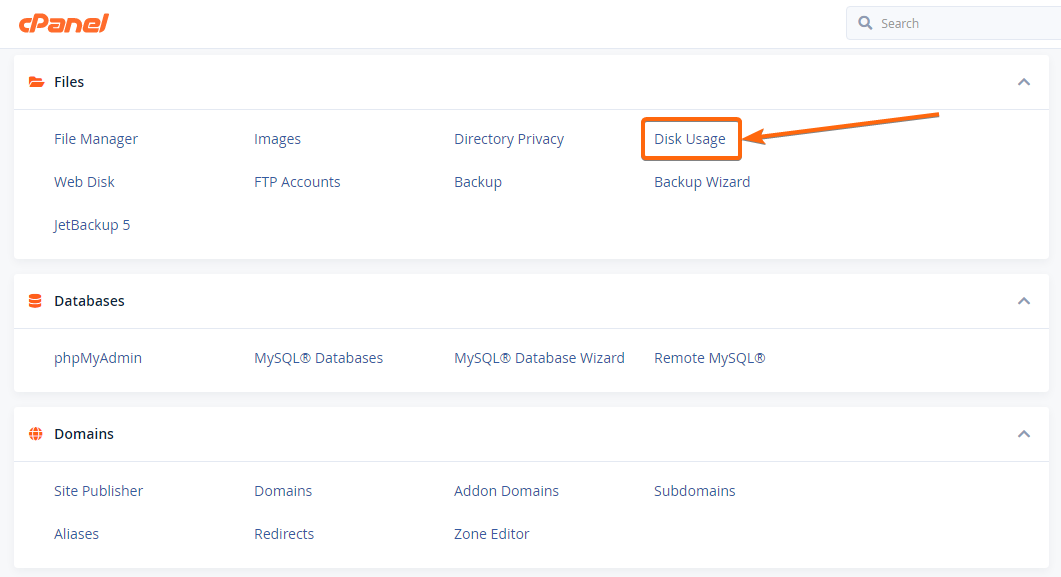
- You will be directed to the Disk Usage page, where the breakdown of your website files and the corresponding storage they take up, are listed.
Depending on the web hosting plan you have, the total disk space allotted for your use can be as much as 20,000 MB (20 GB) up to 120,000 MB (120 GB). - Scroll further down and you can check and sort the usage based on directory name, or how much storage they are taking up:
Running out of disk space? Find out here which hosting plan is right for you, and consider upgrading your web hosting plan now. Contact us here for more info!