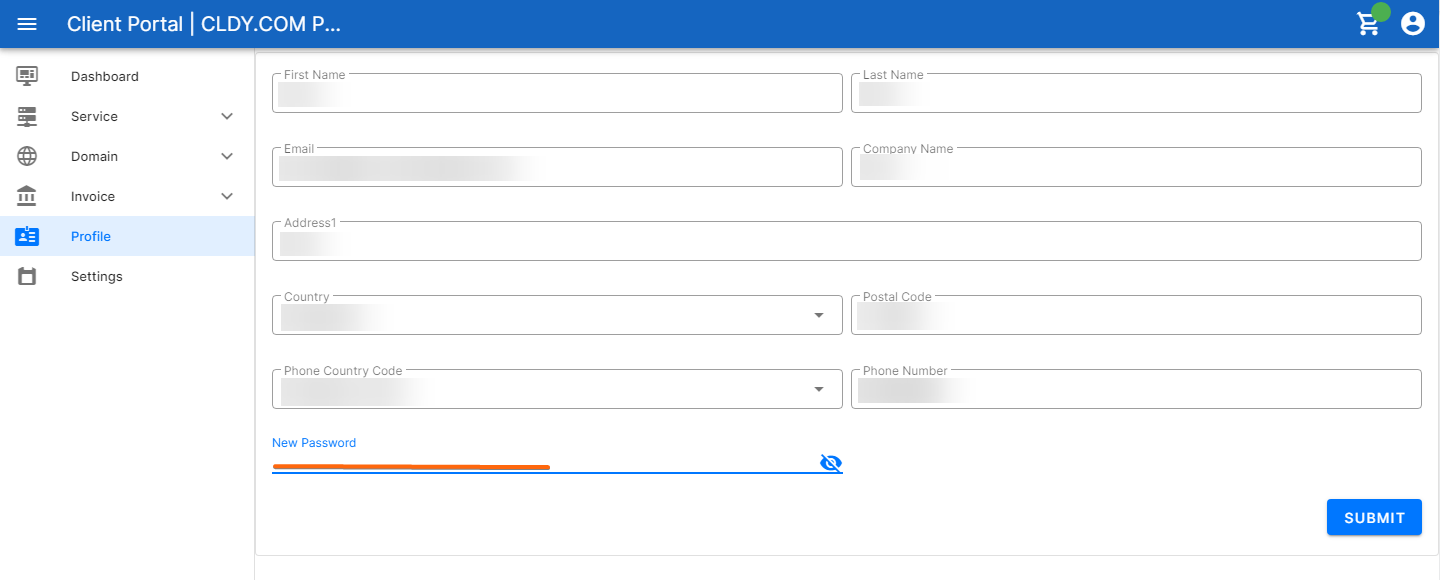To change your password for your CLDY client portal, follow these 3 simple steps:
- Go to https://manage.cldy.com/login/ and sign in to your CLDY client portal.
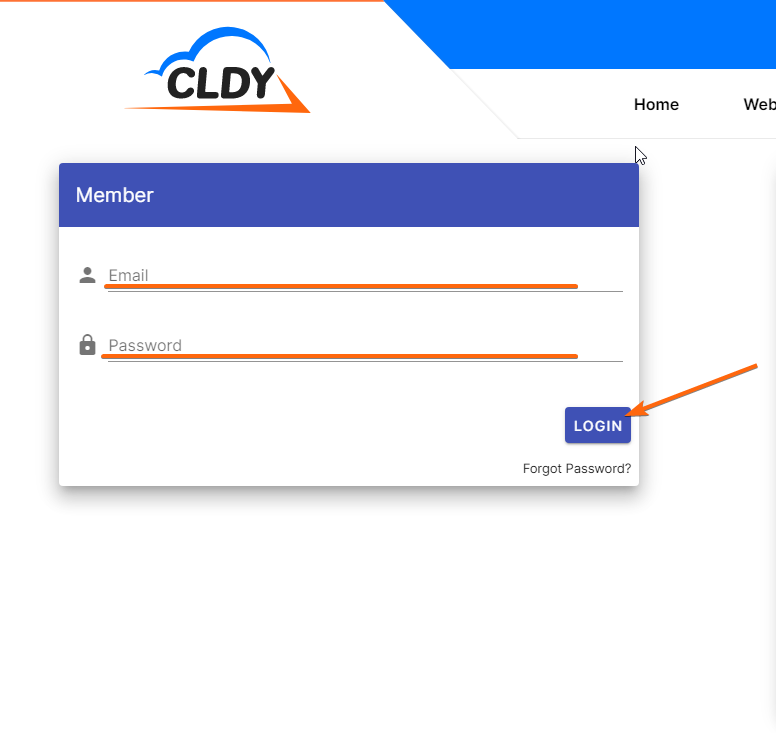
- From the homepage, you can either click on the menu on the upper left corner of the page, and go to Profile:
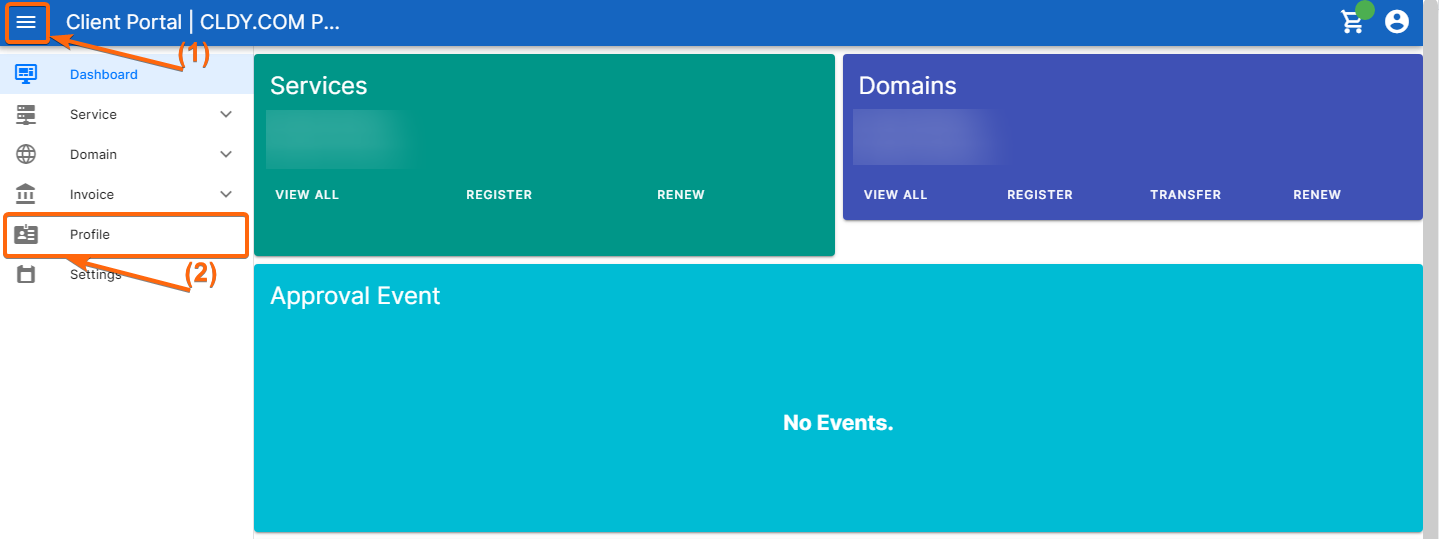
Or you can also click on the human icon on the upper right hand side of the screen: - Your CLDY client information will be listed on this page.
Type the password that you wish to use moving forward on the “New password” field.
Note: As you type, there will be an alert reminding you to follow the following password parameters:
– At least 1 upper case character
– At least 1 digit/ number
– At least 1 special symbol
– Must reach at least 10 characters in length
If your password meets the requirement, the alert will disappear, and you can now click on Submit.
You will see a successful prompt that your password is already changed to the new one you have selected.
Make sure to have your password manager updated, as well, to keep track of your new password/s.