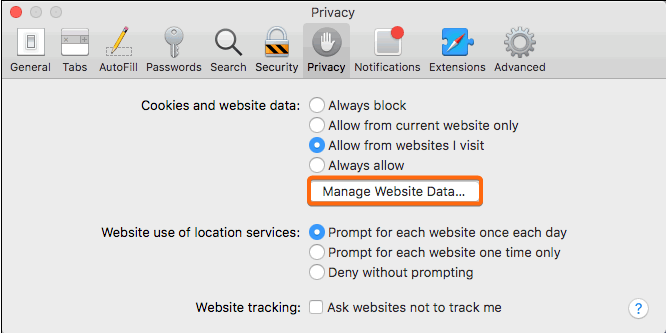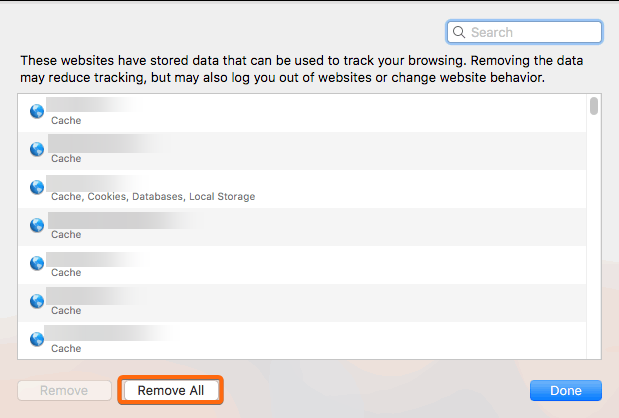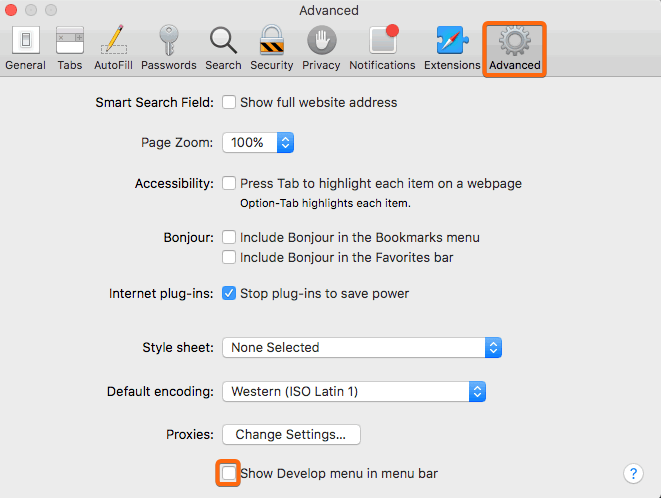It’s very important to clear cache and cookies for your Safari browser. If you do not regularly do this, it will make your browsing experience slow down as there will be too many elements stored in the Internet.
When you clear cache on Safari, you can significantly improve the speed of your browser by freeing up system resources that are occupied by unused files.
There are 2 ways you can do this. Here are the two methods how you can clear cache on Safari:
Note: Saved passwords, browser histories, and website login credentials may also be cleared while performing a clear cache. Make sure to have a copy of your logins and passwords, or bookmark your preferred links before proceeding to clear browser cache.
Clear Cache on Safari via Preferences > Privacy
1. At the top left of your Safari screen, click on the application name (Safari) and click on Preferences.
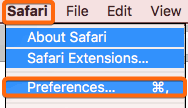
2. The Preferences window will pop up, where you need to click on Privacy next.

3. Under Cookies and website data, click on Manage Website Data.
4. You will see the cache and cookies stored in your Safari browser on this next screen. Click on Remove All to clear cache on Safari. Be reminded that some of your saved websites may ask you to log in again for security purposes.
Clear Cache on Safari via Preferences > Advanced
1. At the top left of your Safari screen, click on the application name (Safari) and click on Preferences.
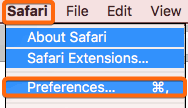
2. Instead of Privacy, this time, click on Advanced. Then tick the checkbox next to Show Develop menu in menu bar.
3. The Develop option should be visible on the top menu bar. From here, click on Develop then Empty Caches.
Note: Saved passwords, browser histories, and website login credentials may also be cleared while performing a clear cache. Make sure to have a copy of your logins and passwords, or bookmark your preferred links before proceeding to clear browser cache.