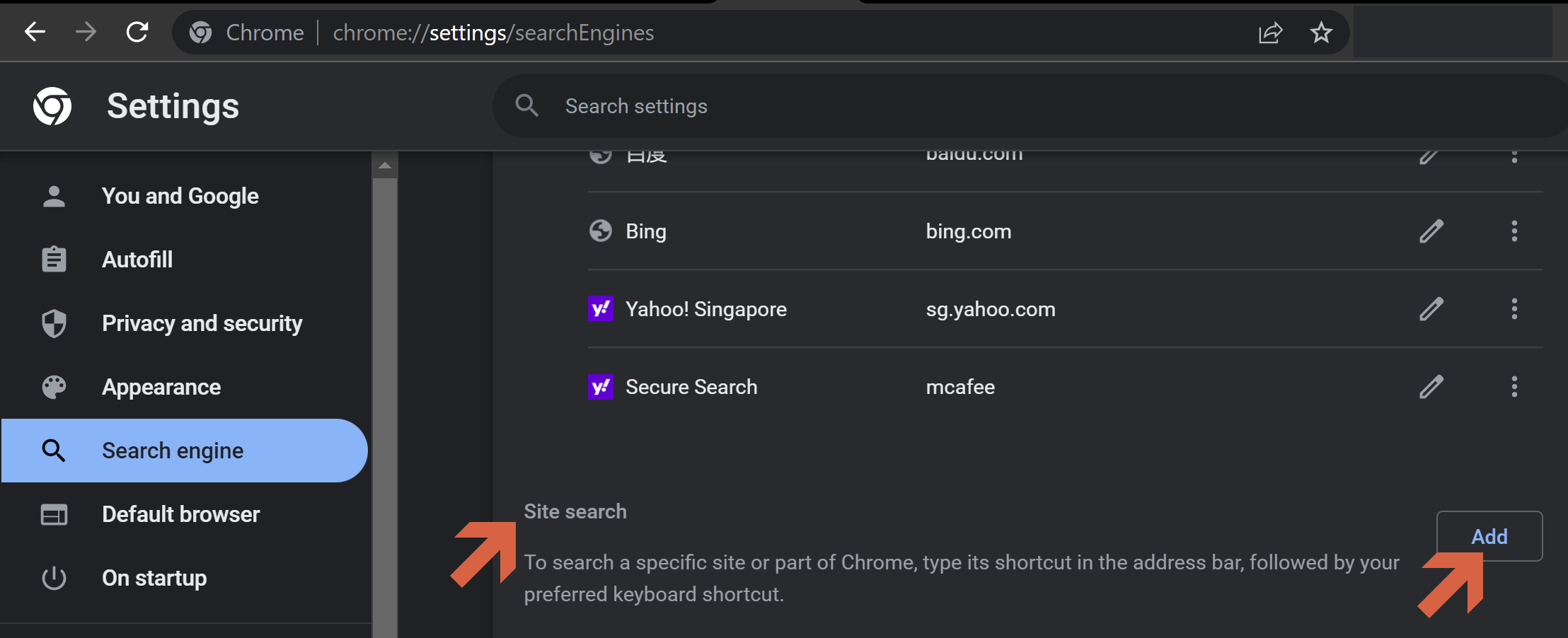If you do domain whois search alot, apply these steps on your chrome to save more time.
-
-
- Open your Chrome Browser.
-
- Go to chrome://settings/searchEngines
-
- Scroll down to where you see “Site search” header and “Add” Button. (see image)
- Fill up the fields like this as shown on image and click “Add/Save” and we are done.
-
-
-
-
-
-
- Search engine: CLDY Whois
- Shortcut: whois
- URL with %s in place of query: https://www.cldy.com/whois/?domain=%s
-
-
-
-
The shortcuts is ready for use! Type this to use : whois <space> domain.com
Note: What can CLDY Whois do?
Domain Availability Check -> CLDY Whois will provide you information whether a domain is available for registration or have been taken.
Domain Suggestion -> CLDY WHOIS will provide you suggestion for other domain extensions availability associated to the domain you want are available for registration.
DNS Query Results -> CLDY WHOIS will provide you DNS information, if you want to know where your domain is hosted.
Domain Owner Information -> CLDY Whois provides domain expiry, domain modification date, domain lock status, nameservers, domain registrant, domain technical, domain admin and domain billing contact information.
Already know what domain is available? Go to https://www.cldy.com/sg/domain-registration/ to register your domain before it is taken away by someone else.