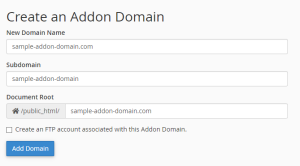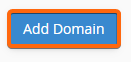Your CLDY Web Hosting account allows you to add up to 5 add-on domains, which allows you to own six websites, or six domains you can use for websites plus emails or just some for websites and some for just emails.
In order to add more domains to your CLDY Web Hosting account, here are the steps you must go through.
- Log In to your CLDY cPanel.
Usually, the cPanel Web Address can be navigated to through your domain, in this format:
- Click on “Addon Domains” under the Domain section.
- Under “New Domain Name,” add your other domain without the “www”.
- Modify the document root or folder name if you want to.
By default, the document root or folder name for your new domain is named after your domain, complete with the .com. If you prefer not to have the “.com” or the tld (“top level domain,” i.e. “.com,” “.net,” “.biz”) appended to the folder, you can modify this field.
Modifying the folder name would be useful if you have a certain way of organizing the folders within your File Manager that would make things more orderly and systematic for you. A must for Marie Kondo-ish geeks!
- Don’t check the “Create an FTP account associated with this Addon Domain” if you won’t be using FTP anyway.
As we explained in our Knowledgebase article “How to upload source code via FTP,” FTP has security vulnerabilities that you might not want to deal with, so if you really have no need for it, it’s best to not create an FTP account. You can always create an FTP account via your cPanel should you need it anyway.
- Click Add Domain.
Don’t forget this step, as this saves the changes you’ve made.
- There you have it, you’ve successfully added a new domain!
In order to point your domain to your CLDY Web Hosting Account, you’ll have to go in to your domain account’s dashboard, find your domain there, and set your nameservers to point to your CLDY Web Hosting Account.
If you have purchased your domain through CLDY, you won’t need to modify anything. By default, your nameservers are set to:
- ns1.cldy.com
- ns2.cldy.com
- ns3.cldy.com
If you’re using other services but you bought your domain from CLDY, and you want to point it to another service, such as WordPress.com, Medium, Blogger, Wix, Tumblr, Weebly, HubSpot CMS, among other blogging and free website platforms, you can simply set up your CLDY domain from the CLDY Client Portal at https://manage.cldy.com/login, follow your platform’s instructions, and link your CLDY domain to the platform you use.
If you purchased your domains elsewhere, please refer to these manuals for how to point your domain to CLDY:
You may also refer to our Knowledgebase article “How to point my domain to CLDY?” for more information.
If you bought your domain from another company that’s not listed there, let us know by chatting with us, and we’ll help you setting up your domain with your CLDY Web Hosting service!