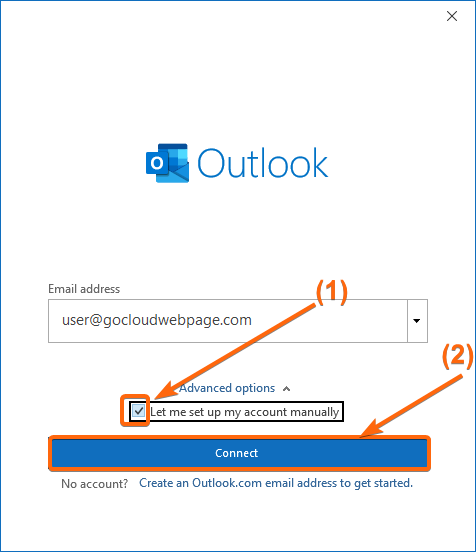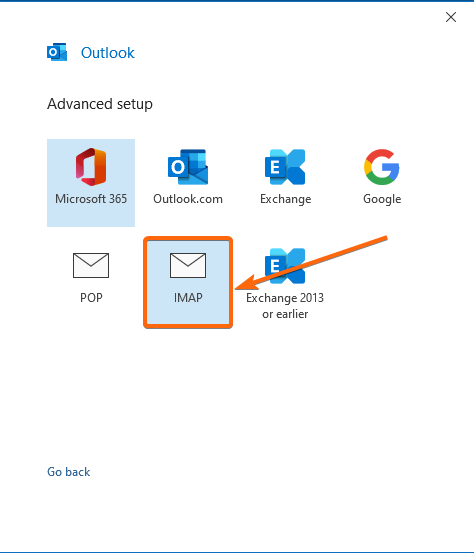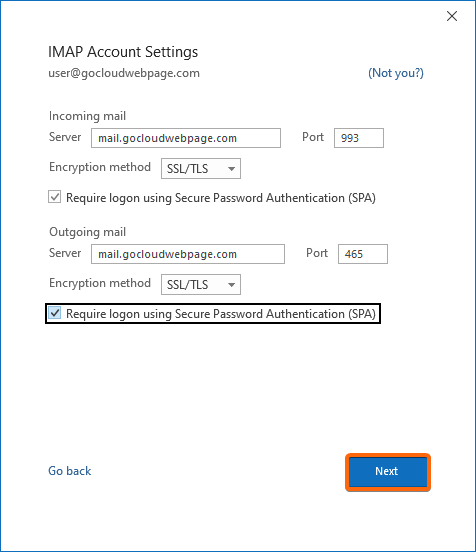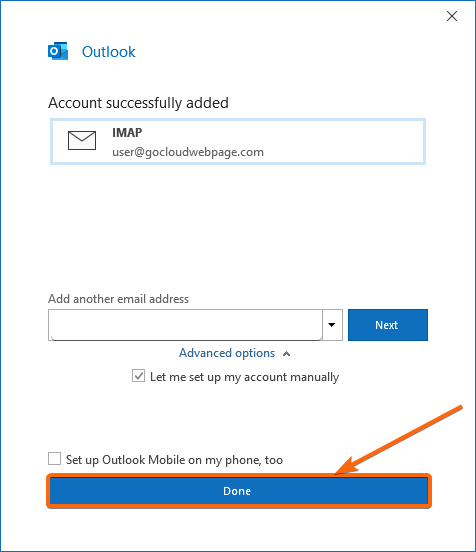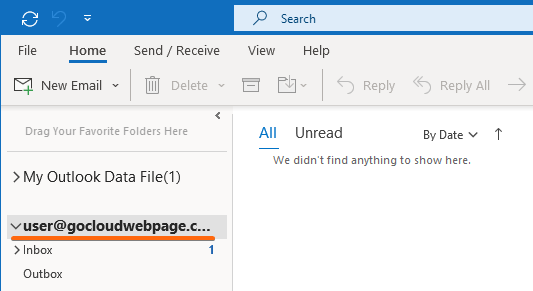Your IMAP configured email lets you access your inbox whichever device you are using. For Windows users, the Outlook application helps you in managing your emails so you can simply have them stored in one place.
To learn more about how to connect your CLDY email to Outlook via IMAP, follow the steps here:
- Launch Outlook.
- From the top-right menu, click on File.
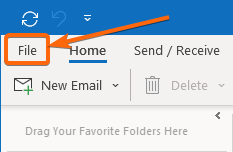
On this screen, under Info, click on Add Account.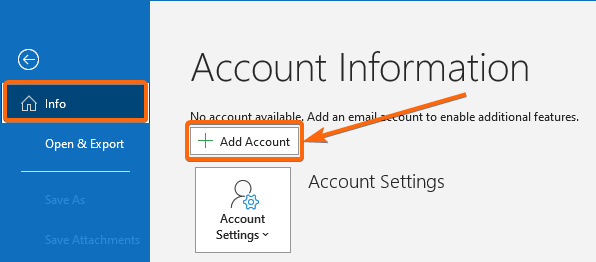
- Type in your IMAP email on the new window that will pop-up.
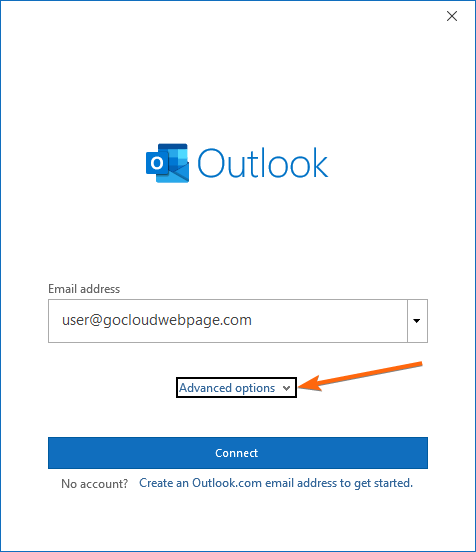
To set up your IMAP configurations, you will need to click on the Advanced options dropdown. Tick the checkbox that will appear saying Let me set up my account manually.
You can now click Connect. - On the Advanced setup page, select IMAP.
You will be taken to the IMAP Account Settings page, where you will need to type in the following information:
Incoming mail
Server: mail.gocloudwebpage.com (replace gocloudwebpage.com with your domain)
Port: 993
Encryption method: SSL/TLS
[Check the box Require logon using Secure Password Authentication (SPA)]
Outgoing mail
Server: mail.gocloudwebpage.com (replace gocloudwebpage.com with your domain)
Port: 465
Encryption method: SSL/TLS
[Check the box Require logon using Secure Password Authentication (SPA)]
Fill in these details as your default CLDY IMAP webmail configuration, and click on Next.
Note: You will be prompted to enter your password if the Require logon… boxes are checked. - This window will now say “Account successfully added”, and you can click on Done.
As you go to your Outlook Home page, your IMAP configured email should appear on the left-hand side.
You can also add your IMAP email manually through the Control Panel, and you can access the steps how to do that here.
Tips: Support for CLDY Clients If you are a Web Hosting, Email Hosting or VPS subscriber, and you need help with the setup, contact us and we will remotely connect to your computer using Anydesk to remotely configure for you.