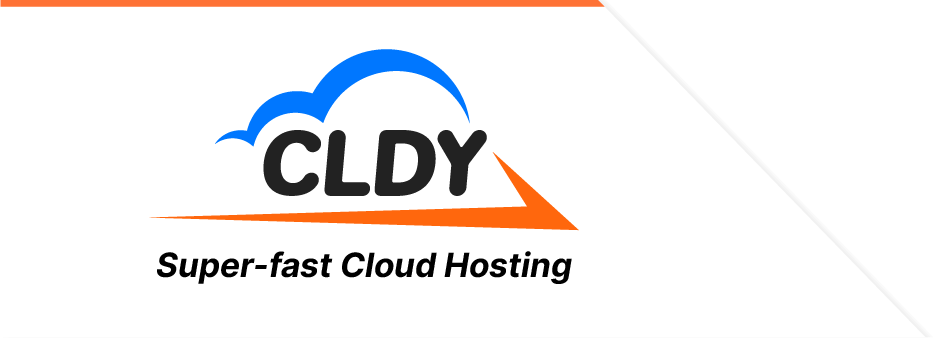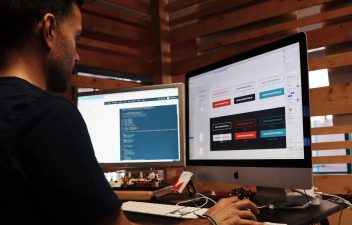There are different factors to look into when choosing a web host. You have to check if they are reliable and ensure good website performance. Next, you’ll have to look into the hosting disk space they offer.
How much disk space you need depends on the type of website you’re running. The larger your website, the more disk space you need.
It’s easy to overlook your website storage space when you’re just starting out. But as your website grows, so will the need to manage your disk space usage.
To help you optimise your web hosting disk space, we’ve prepared this helpful guide.
But First, What is Hosting Space?
Storage is a universally-known word. But in the context of web hosting, hosting disk space refers to the amount of storage allotted for you on a server.
It is generally made of the following files:
- Text files
- Images, videos, and other media
- Databases
- Emails
- Other files related to your site including CSS, HTML, etc.
It’s especially helpful to plan your website before purchasing a hosting package. This way, you get to decide beforehand on the storage space you need. For example, larger sites that collect copious amounts of data each day (eCommerce sites, community websites), will naturally need larger disk space.
You will find that most web hosting companies bundle their services and offer them at tiered plans. You might be able to find packages that offer 20GB of disk space, add-on domains, and additional unlimited disk space for your emails. Companies usually offer these plans in monthly or yearly packages.
Of course, the last thing you want is to run out of storage. Maximising your storage can crash your website and server — ultimately impacting your site’s user experience.
Continuously scaling your disk space is perhaps the most obvious solution to avoid this. But there are also ways to manage disk storage. Let’s explore them in the next section.
11 Ways to Optimise Web Hosting Disk Space
1. Delete unused, junk files
Over time, your website will gather unused files, including spam comments and emails, unused drafts, and files that were uploaded but serve no purpose.
It’s good to run a regular website inventory to determine the files you can remove. Start by checking how much free web hosting disk space is left on your plan.
To do this, go to cPanel and click on Files > Disk Usage. You’ll be directed to the Disk Usage page, where you’ll find a list of website files and the storage it consumes.
Note that you’ll need to be extra careful when vetting these files. Before deleting any of them, make sure that they won’t disrupt any of your website’s functionalities.
2. Remove unused website backups
Website owners know the importance of creating website backups all too well. You might even have a plugin that saves your backup files in your hosting disk space.
While backing up your site is important, make it a practice to delete all unused backup files.
For backups you need, download them on your computer hard drive or anywhere convenient.
If your website is built on WordPress or you’re running your site on cPanel, you’ll find that there are apps that automate the process by syncing your backup files to a separate location.
3. Remove plugins you don’t use
Like files, plugins can take up a lot of disk space too. They store files and folders that tend to bloat when improperly maintained.
Do an inventory of your plugins so you can discover which ones you’re no longer using. It helps to list which ones are serving the same purpose. For example, you might have two plugins that power your website’s search bar. For cases like this, decide which plugin you want to keep and which one should go to the trash folder.
4. Delete or archive log files
Log files are basically text files stored on your web server. Each time a browser requests website resources — a web page, an image, etc. — from your server, it adds a new line in the log. Webmasters use log files to analyse how search bots crawl your site, track down broken links, and check for inconsistent server responses.
As useful as they are, database log files can increase quickly and end up consuming a large amount of disk space. You’ll want to periodically remove log files to conserve website storage space.
5. Store media files in the cloud
Instead of physical servers or devices, distribute your data to the cloud.
Cloud storage involves saving data in an online storage system maintained by a third party. This way, you get to back up and access your files through devices connected to the internet
It’s safe to say that the rise of the eponymous cloud has made it easy for anyone to store, manage, and share files. Whether you use it to store backups, important log files, or website media — cloud storage removes the need to rely on your hosting disk space.
6. Minify CSS
CSS might be the cornerstone of the World Wide Web, but use too much and you’ll be looking at slow load times. Not to mention, large CSS files take up much of your hosting disk space.
Minify CSS to remove unneeded code from your source files. The primary goal of CSS minification is to reduce file size without impacting how it runs on the browser. It’s as simple as removing spaces, idents, comments, and line breaks on your code. Browsers typically don’t need this information to run the CSS code, so it’s normally safe to remove them.
Of course, not everyone has the time to analyse hundreds of lines of code. You can use a plugin or online minification tools.
7. Terminate unused accounts
To be clear, user accounts don’t take up too much space. But when running a website, some users make the mistake of registering multiple email accounts that end up being useless.
Like other points on this list, do an inventory of accounts that are no longer in use. For example, you could still have the email addresses of terminated employees on your server.
Also, consider using email forwarding. The setup allows you to direct all messages to one inbox to save storage space and cut down on email costs.
8. Control user uploads
Speaking of users, it’s important to restrict uploads without your approval. This is especially useful if you’re managing a site that allows user-generated content. Not only does this practice save you disk space, but it protects your business from potential threats hiding in the files uploaded.
Restrict large amounts of files by setting an upload limit. You can also set parameters on the type of files you accept on your site. For example, you could restrict images to just JPEG, PNG, or WebP formats.
9. Optimise your visual content
Adding a good number of visual content (infographics, videos, recordings) can be appealing to clients and search engines. The downside? It tends to eat up a lot of disk space. On top of that, excessive use of media can end up slowing down your site.
There’s only one good solution for all this and that’s to optimise, optimise, optimise.
Optimising media files allows you to speed up websites and save disk space without losing quality. There are different ways to go about it, including:
- Use file compression tools. There are different data compression tools out there. For images, you can count on photo compression tools like Adobe Photoshop or Gimp. There are also web tools like TinyPNG that allow one-click image compression.
For videos, you’ll find HandBrake and Blazemp useful for reducing video file size. The best part is that these tools don’t degrade file quality. - Be mindful of your file format. Your file type plays an important role in image optimisation.
When uploading images, for example, you would want to use JPEGS for photos bursting with colour. GIF, on the other hand, works best for animated images. - Convert your videos to HTML5-supported formats. Thanks to HTML5, you can now publish video content without the need for bulky plugins. Simply use an online video converter to HTLML5-supported formats like MP4 or WebM.
Another good tip for video content is to transfer them to video platforms like YouTube or Vimeo. This allows you to embed links to your videos so it doesn’t gobble up your website storage.
10. Say adieu to Flash
While new sites might have left Flash in 2021, there are still older websites that make use of it.
The reasons for this vary. It could be because these applications made heavy use of flash during the development of the website and would take a long time to replace.
If you find yourself in a similar situation, we have a single piece of advice for you: It’s time to leave flash behind.
Website users will be able to play your Flash content anyway. So if you have a slideshow or video content on your homepage, there’s a huge chance it isn’t loading on a visitor’s browser. This results in high bounce rates and as a result, hurts your site rankings.
The technology to replace Flash content, including HTML5, is readily available. Moving to modern multimedia content can do wonders for your site. You’ll see an improvement in your website’s indexability and overall user experience.
And of course, all this unused flash content takes up unnecessary space on your website. So removing them makes your website more lightweight and efficient.
11. See if you’ve outgrown your hosting package
Growing a website means installing additional software or adding new pages, apps, or plugins. You may also want to add downloadable content to foster lead generation. While these are all necessary, these data take up a large amount of your storage, impacting your site’s speed and overall performance.
After following the tips above and you end up noticing you still lack storage, then consider upgrading your hosting package.
You do not need to make the jump from shared or business hosting to a dedicated server right away. There are flexible and scalable hosting options for you. For example, a standard VPS setup lets you access larger resources on a shared virtual machine.
There’s also cloud hosting, where you get to tap into a network of virtual machines, providing even more resources at your disposal. Another benefit of cloud hosting is that you get to increase or decrease your server needs whenever you’d like.
If you’re running an eCommerce store, for instance, you might need extra storage during the holiday season. It’s easier to scale quickly with cloud hosting compared to other hosting setups.
Make the Most of Your Website Storage Space
Optimising your web hosting service disk space lets you reap multiple benefits, including a faster website and an improved user experience. This creates a ripple effect on your website’s SEO and conversion.
So, be proactive when reducing space, removing unnecessary files, and upgrade when needed.
Whether you’re starting a website or have been running one for a while, you’ll find that CLDY offers web hosting packages with large disk space. What’s more, our hosting options make use of SSD storage types for larger storage capacity and faster performance.