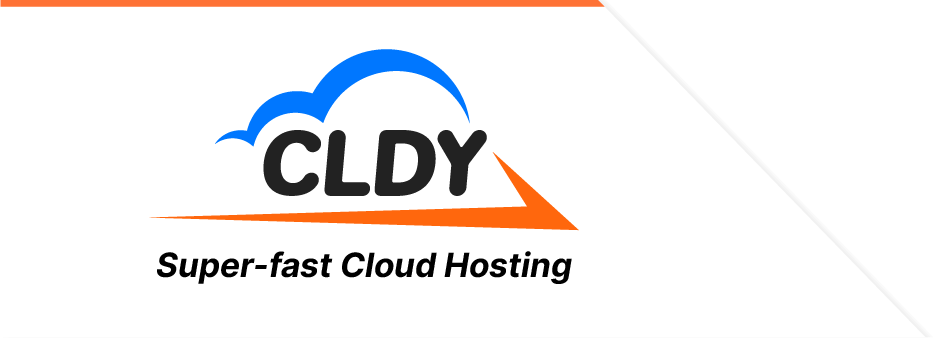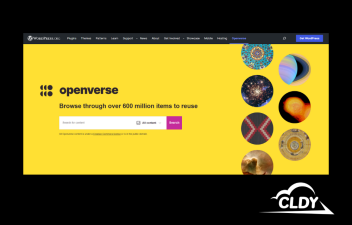There might be Slack, there might be Skype, there might be Microsoft Teams, but nothing beats good ol’ email.
Email is as old as the internet. It was the first mode of communication that made use of the internet. It revolutionised the speed by which messages were transmitted, and it upgraded communications from letters, telegrams, and faxes. Now, telegrams have been rendered obsolete, fax is on its way out, and only snail mail remains of the legacy communication methods.
This is the reason why in the birth of every new company, email setup and policies should be the first to be set in place.
 Photo by Kaitlyn Baker via Unsplash
Photo by Kaitlyn Baker via Unsplash
Setting Up Your Company’s Emails
Almost everybody who started out using @yahoo.com email addresses has now migrated to @gmail.com addresses. However, it’s simply a bad form for a company email to use @gmail.com in their company communications, especially for those who are in front-facing roles such as Sales, Marketing, Customer Service, or even Receptionist. Even the Secretary to the CEO shouldn’t be caught dead using an @gmail.com email address, more so an @yahoo.com address.
Thus, in the interest of creating and maintaining a professional corporate image, your company email must use proprietary @comanydomain.com email addresses.
The best and most cost-effective way to set up proprietary company emails would be through shared web and email hosting.
Shared web and email hosting packages are very affordable, scalable, and versatile. For example, with CLDY, shared web hosting gives you the capacity to create UNLIMITED email inboxes for use throughout your company. As your company grows from 10 employees to 1,000, the sky’s the limit in creating email addresses for your people.
Another great perk of hosting your company emails with CLDY is that CLDY supports attachments up to 25MB, incoming or outgoing. So if your intra-department communications go up to 25MB per email, that’s fine. You guys can ping-pong 25MB-sized emails to each other until your projects conclude.
The only downside to this massive perk is that if your recipient uses a provider that has lower attachment file sizes.
The free Gmail, for one, supports only up to 50MB. As a rule, most email providers across the internet can support only up to 25MB in total email file size. So take note that because of these constraints, your 25MB attachments sent using your CLDY email service might bounce if the receiving party only has 10MB limit.
To make life easier for you and your vendors and frequent contacts, you could tell them to join you in CLDY and enjoy relaying 25MB – sized emails to each other!
Of course, there are other ways to host emails, but they’re not as cost-effective. Most third-party email hosting services charge per mailbox. So even with a team of 5, 10, or 20 employees, company mailboxes included, the charges could add up.
Create Your Company’s Emails: Best Practices
In setting up your set of company emails, personal emails for all your team members are a given. The other set of emails would be those that handle several departments.
Here are some of the standard suggested email addresses that you should set up for your company:
- [email protected] could be your front-facing, generic, all-purpose email for customer inquiries and other communications. Emails landing in this inbox could be forwarded to key people and departments for handling relevant concerns.
- [email protected] is a better alternative to [email protected]. The email address “[email protected]” comes across as too formal, even spammy, and might not work well when using your email address for marketing campaigns. This email address structure is also likely to get flagged as spam.
- [email protected] comes across as friendly, and personable, and sets a tone that you and your team are ready to open communications with your target market and customer base.
- Alternatives to [email protected] include:
- [email protected]
- [email protected]
- [email protected]
- [email protected]
- [email protected] is the email address that Medium.com, the blogging platform, uses.
- It’s cool and creative, and given that your email address will differ from the @yourcompanydomain.com part of your email address, you could still take a page off their email address-styling playbook if you like.
- As you can see, these formats of a front-facing, catch-all email address feel very friendly and open and give the impression that your company email is fun, keeps up with the times, and is always ready to work with the customer.
- [email protected] for administrative functions and other official communications that may need a more formal tone.
- [email protected] could be your dedicated inbox for Customer Support concerns where filters from [email protected] or its alternatives could be set up and sent this way for management.
- It could also be used as just your Support Team’s internal inbox or Distribution List.
- [email protected] for billing and payments, whether bills your company will pay, or bills that you send out to your customers. If you want to be more organised, though, use the:
- [email protected] for the bills your company email will pay.
- [email protected] for the invoices and bills that you send out to your customers.
- [email protected] can be set up to manage new sales and ongoing product and service modification and upgrade concerns.
- While you might think that this is a good email address to use for your Outreach and Marketing efforts, we’ll discuss in the next section a better way to brand your email for Sales, Marketing, and Outreach.
- [email protected] to handle job applications and other HR and recruitment concerns.
- Alternatively, you may also add these other email addresses for your HR Team’s use:
- [email protected] for your recruitment activities.
- Alternatively, you may also add these other email addresses for your HR Team’s use:
- [email protected] for general HR concerns.
- [email protected] for internal employee management such as timekeeping, schedule, and attendance concerns.
- [email protected] for domain management, especially if your company has several domains.
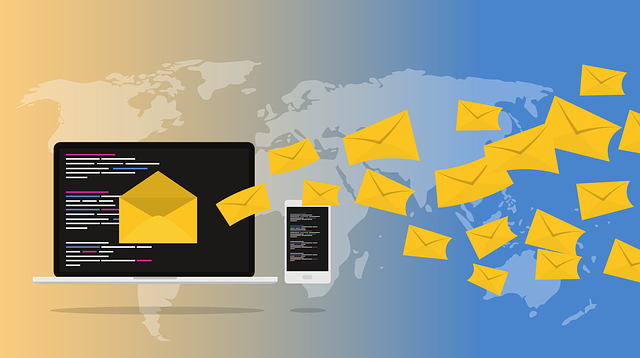
For your Sales and Marketing efforts, it would be best if you stick with using [email protected] for your newsletters, Outreach, and anything that’s Outbound. The reason is that the structure is more people-focused, and it sets, as mentioned, a friendly tone. This makes people more open to what you have to say and gives them a warm, fuzzy, feeling which may compel them to interact with you.
Of course, the better touch would be if an actual person’s email address would be used instead. Instead of a catch-all “[email protected]” for outreach, it might give you better results if the communications came from the person who’s working on the campaigns.
Then, you could set up your inboxes to manage your campaigns and set them to go to:
Just to manage the efforts.
If you already dedicated [email protected] for the use of incoming new Sales and Upgrades, it would be best to keep it for that purpose and use [email protected] as the inbox to manage your Outreach and Prospecting efforts.
If your company also deals with Affiliate Marketing programs, as well as works with the Media and publishes Press Releases, it would also be a great idea to include these inboxes for your use:
You might also need email addresses that are associated with the various accounts that your company uses, as well as catch-all inboxes for spam and email bounces. For example, [email protected] would be a great “Reply-to” address for email sales and marketing efforts, with a filter set up to catch the bounced emails.
Pick and choose from the email inboxes we suggest, but the one measure to remember, especially for front-facing email is: Use an email address that is friendly, open, approachable, and people-oriented.
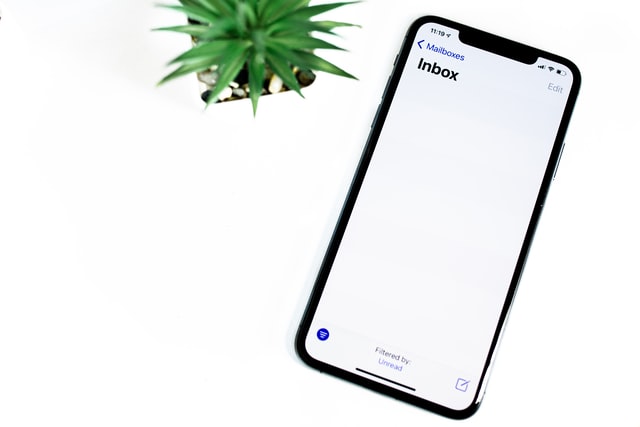
Welcome to the Team: Creating Email Addresses For Team Members
Now it’s time to determine the syntax or structure for the personal emails for the employees in your company.
Most companies go for the standard [email protected]. Others go for [email protected] (i.e. [email protected]). Yet others go for just [email protected]. The only problem with the latter is that if there’s another employee who comes in with the same name as the other and there needs to be a way to differentiate it.
You could always create the policy that the second “John” can be provided with [email protected] or [email protected] if there’s ever a new “John” to join your team.
The syntax [email protected] feels friendlier and less formal, and employees might be happier to use it.
Not All Roads Lead To Forever: When Employees Leave The Company
Employees come and go, and some might choose to go for greener pastures if they feel like they are no longer growing in your company. And that’s okay.
You have to have an email revocation policy that protects and preserves company data, as well as creates a better transition for someone replacing the role.
- Some companies choose to completely destroy an email inbox. However, this may not be a good idea if the employee had been a key member who interacts with customers, vendors, or key stakeholders.
- A better solution would be to just lock the account by changing the password, protecting it with a 2-Factor Authentication that leads to the Second Factor that isn’t accessible to the employee.
- That former employee’s inbox will have to be forwarded to the relevant department, or the person who took their job after they left.
- If your company allows employees to use their company emails on their own devices, make sure that a policy is in place where the IT Team can monitor the wipeout of data from the employee’s personal devices.
- If your company is partially or 100% remote, make sure that before you onboard the employee, you already have a remote-wipeout solution in place so that you will be able to control the data when they leave.
Data is very important in this day and age, and it would be a better idea for your company email to keep everything that your former employees used to create, use, or communicate.
Now you’ve set up your company’s emails, and you have a structure in place for how to create your employees’ inboxes, as well as for how to manage their data and transition when they leave.
Now let those emails fly!